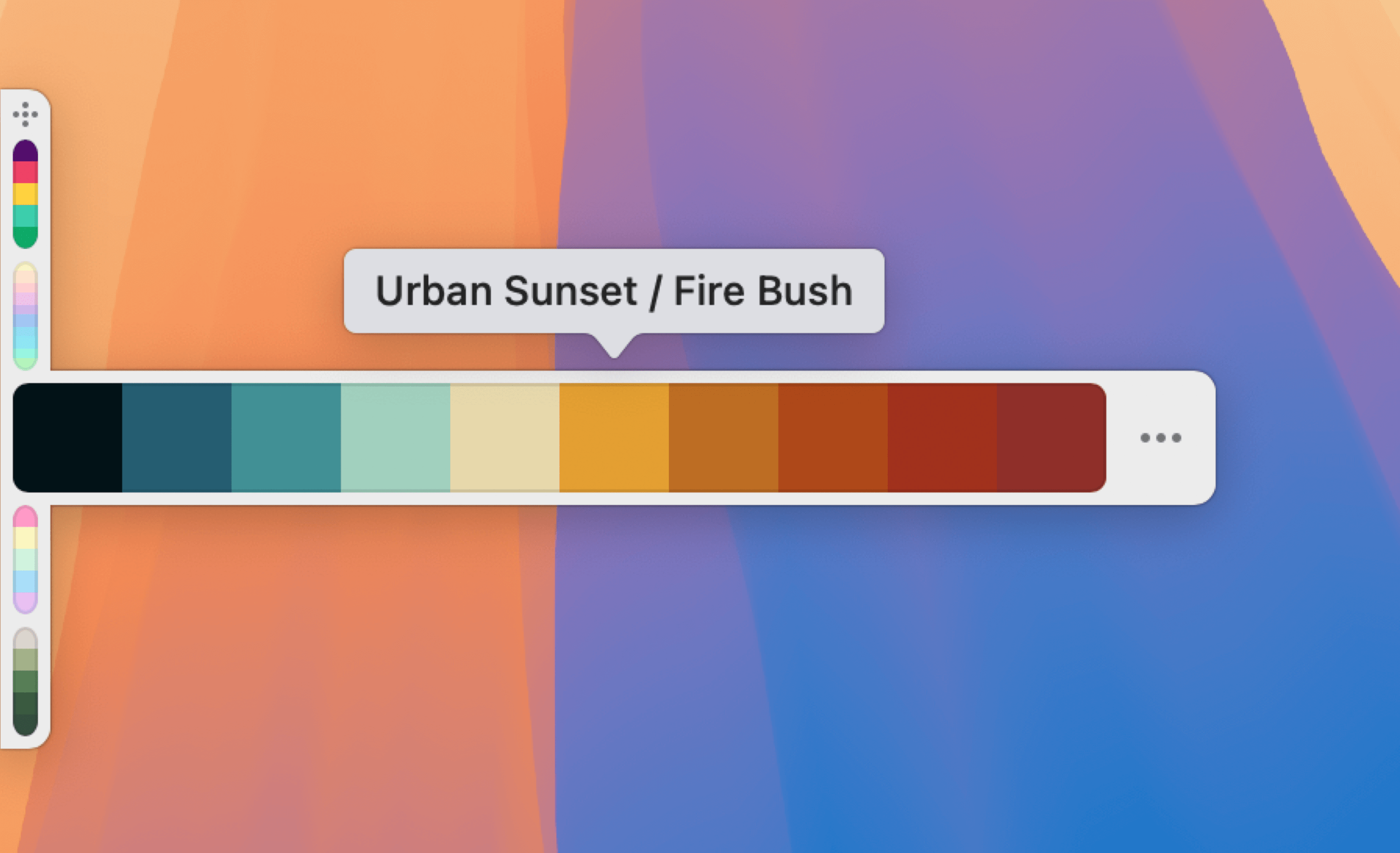
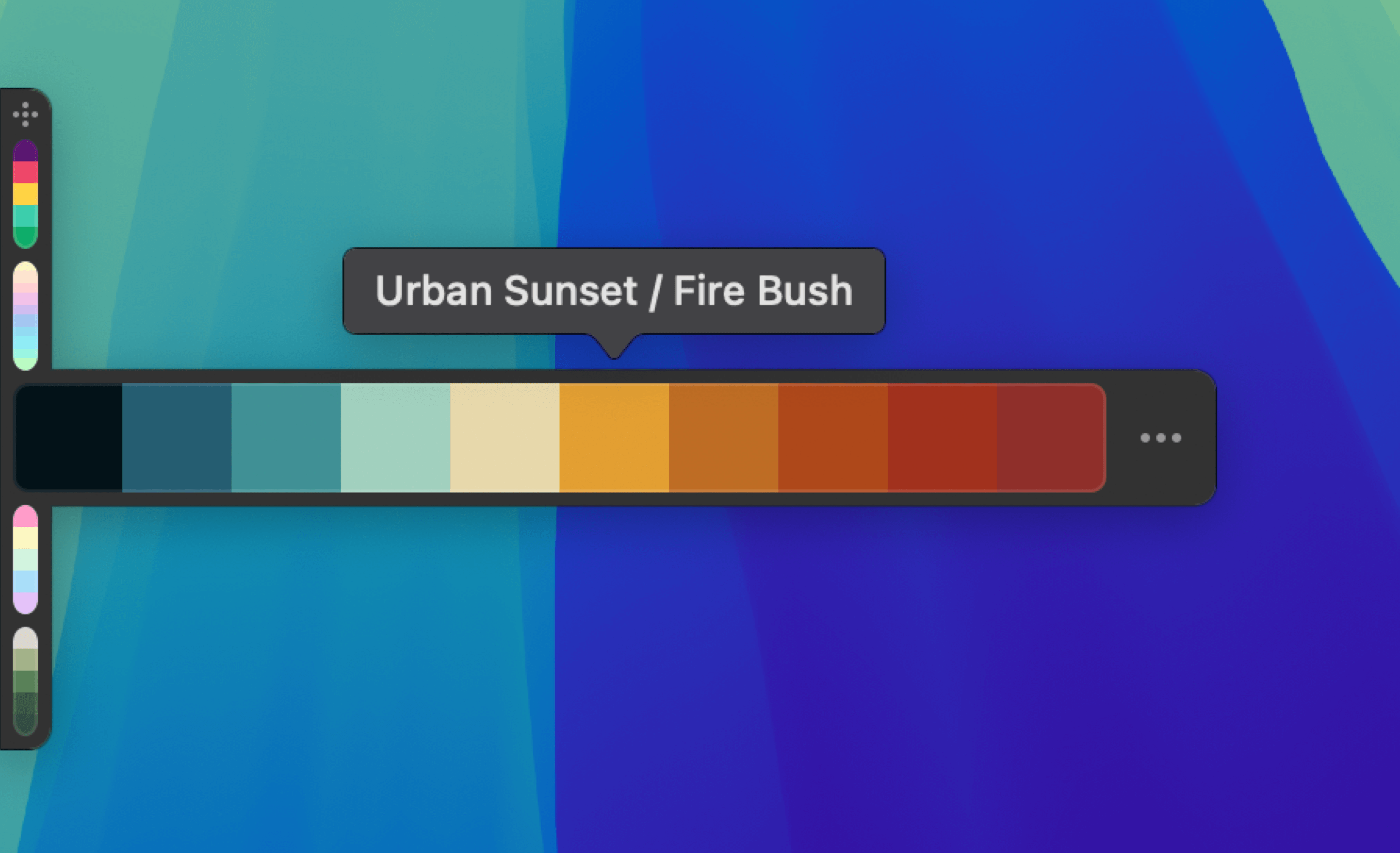
Adding Palettes to the Color Dock
You can choose which palettes appear in the Color Dock by enabling the Add to Color Dock option in each palette’s settings. Simply click the icon in the top-right corner of a palette. You can display up to 10 palettes in the Color Dock.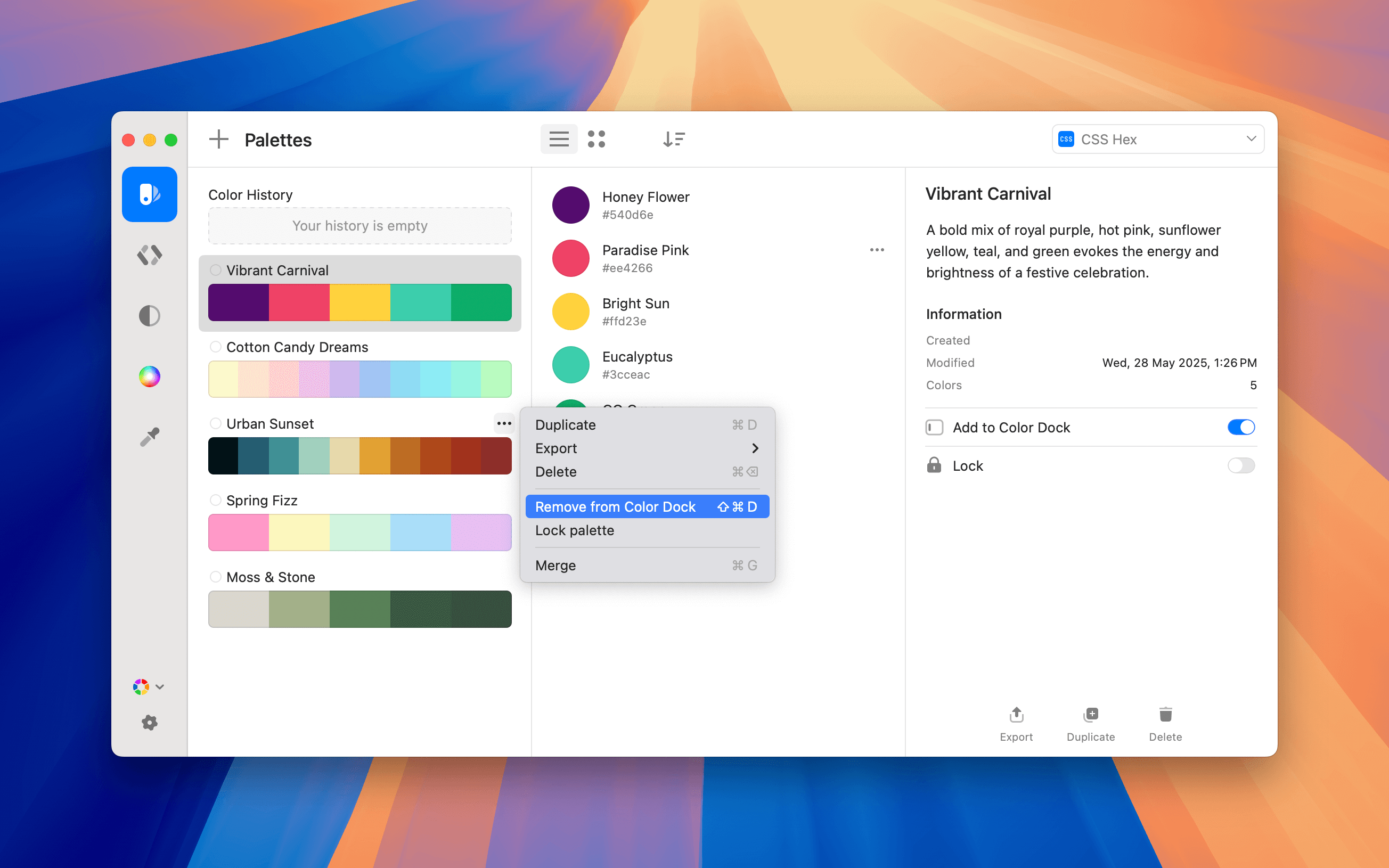
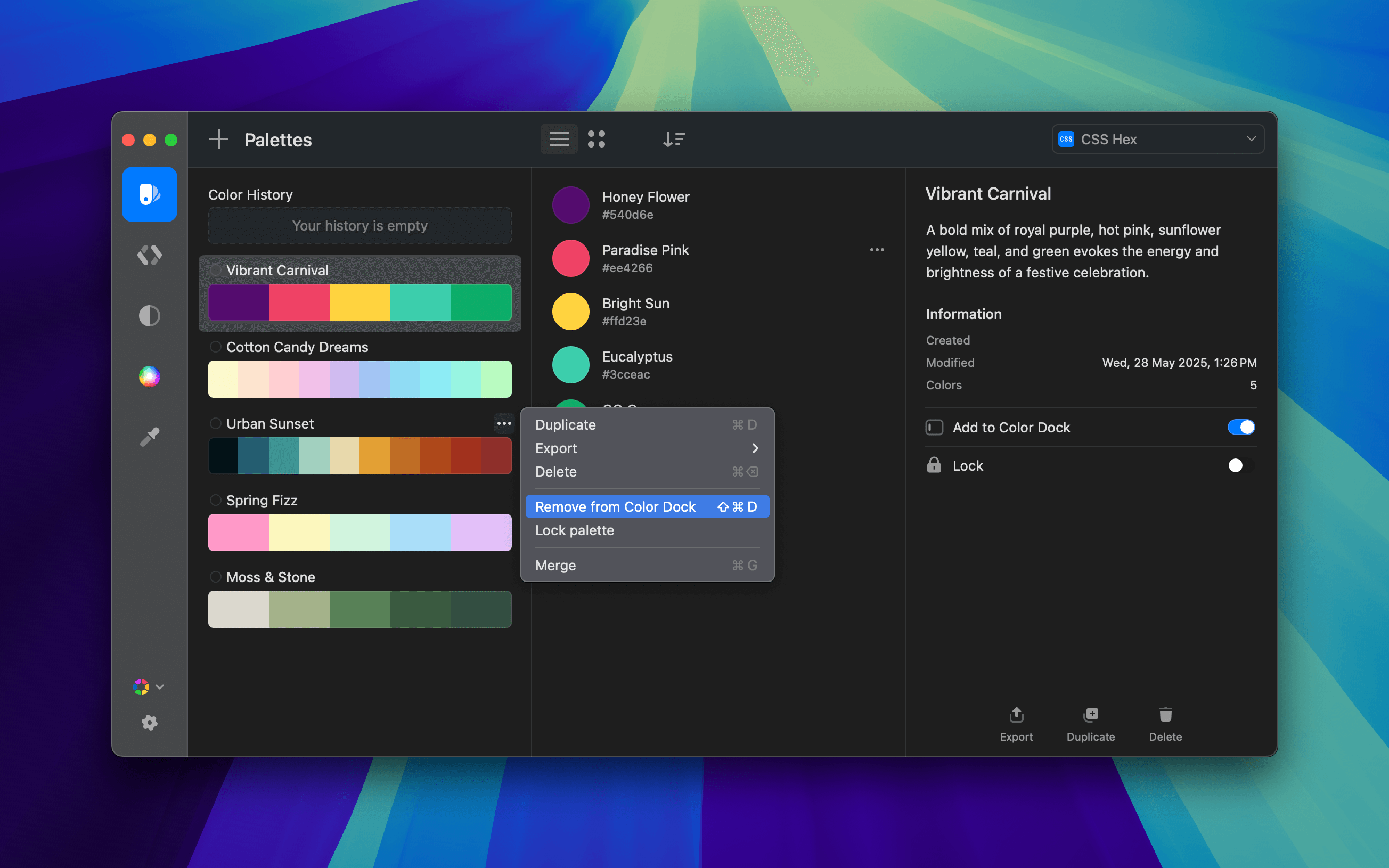
Moving the Color Dock
To reposition the Color Dock:- Drag it to a new location.
- When released, the Dock snaps to the nearest screen edge.
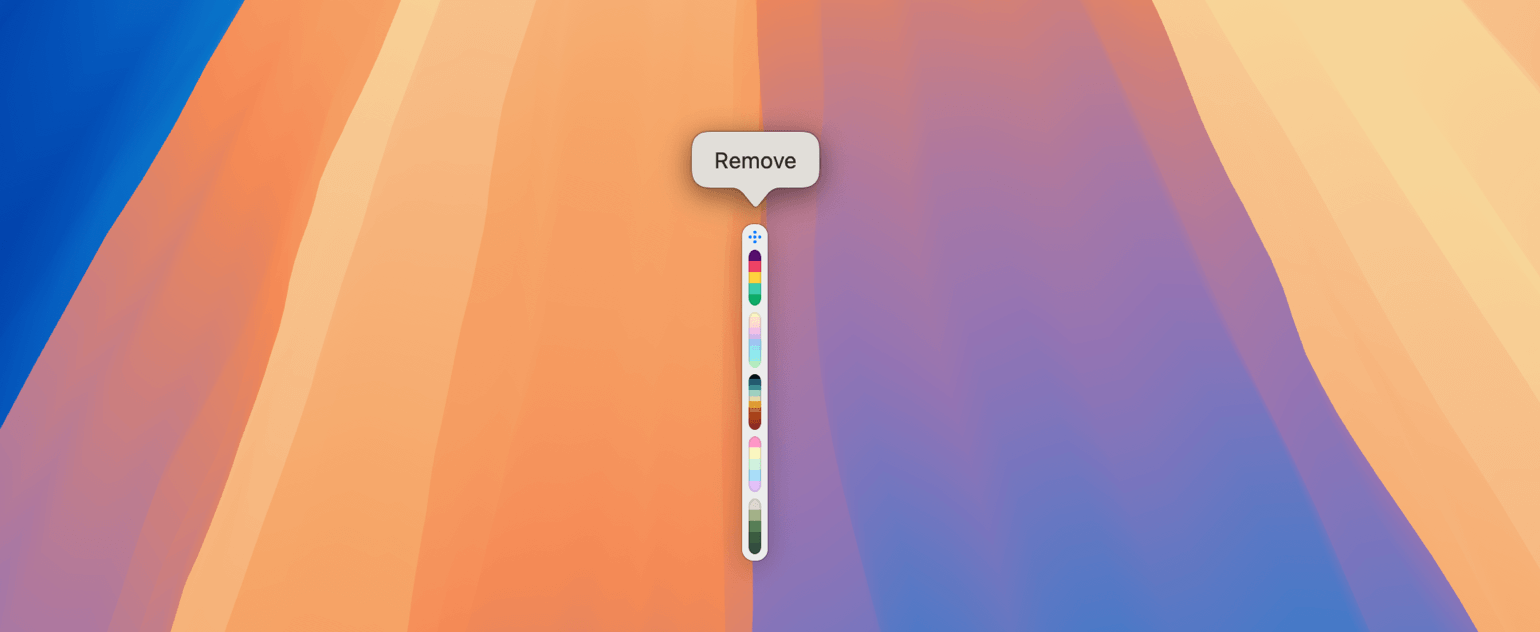
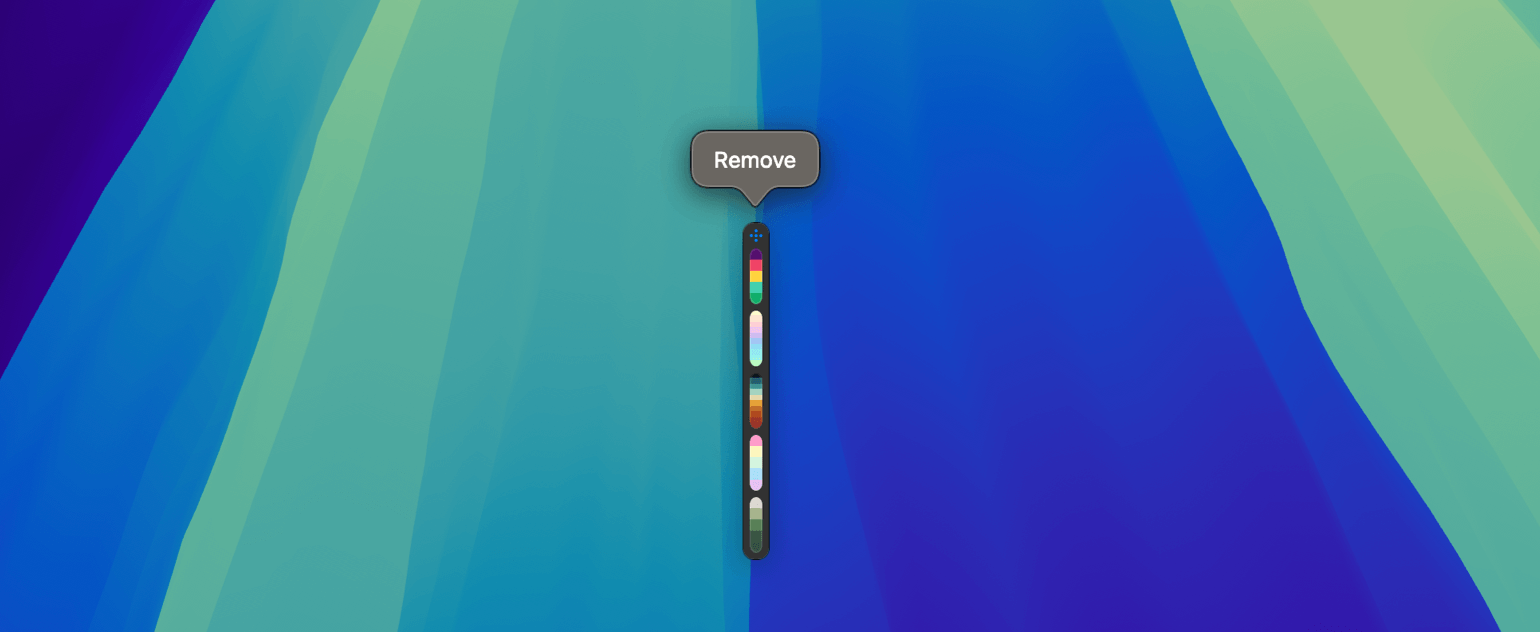
Actions in the Color Dock
Each palette in the Dock has an action icon (•••). Hover over it to reveal options:- Favorite a palette.
- Remove a palette from the Color Dock.
- Lock a palette to prevent accidental edits.
- Delete a palette.
- Open the palette in the Editor.

