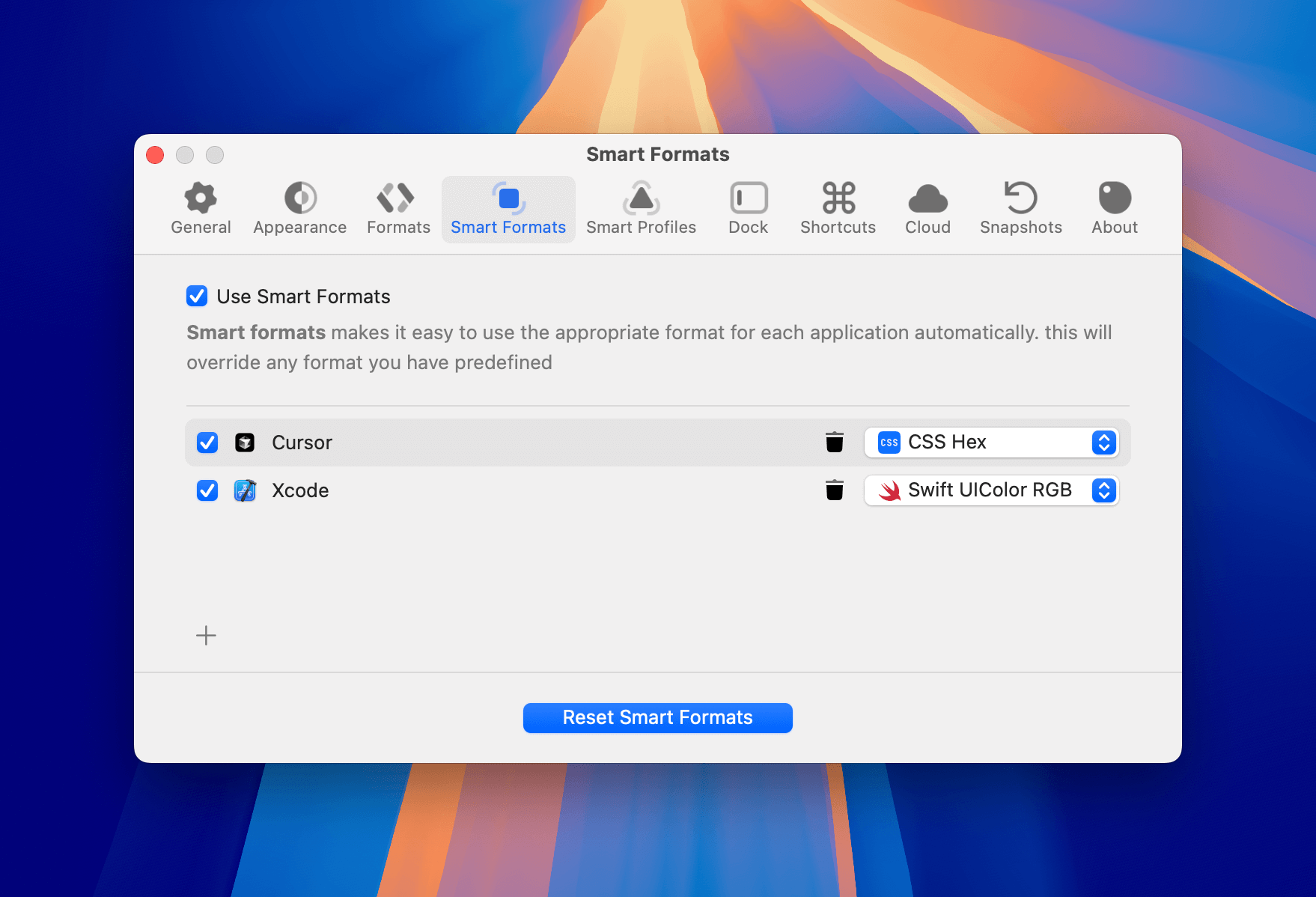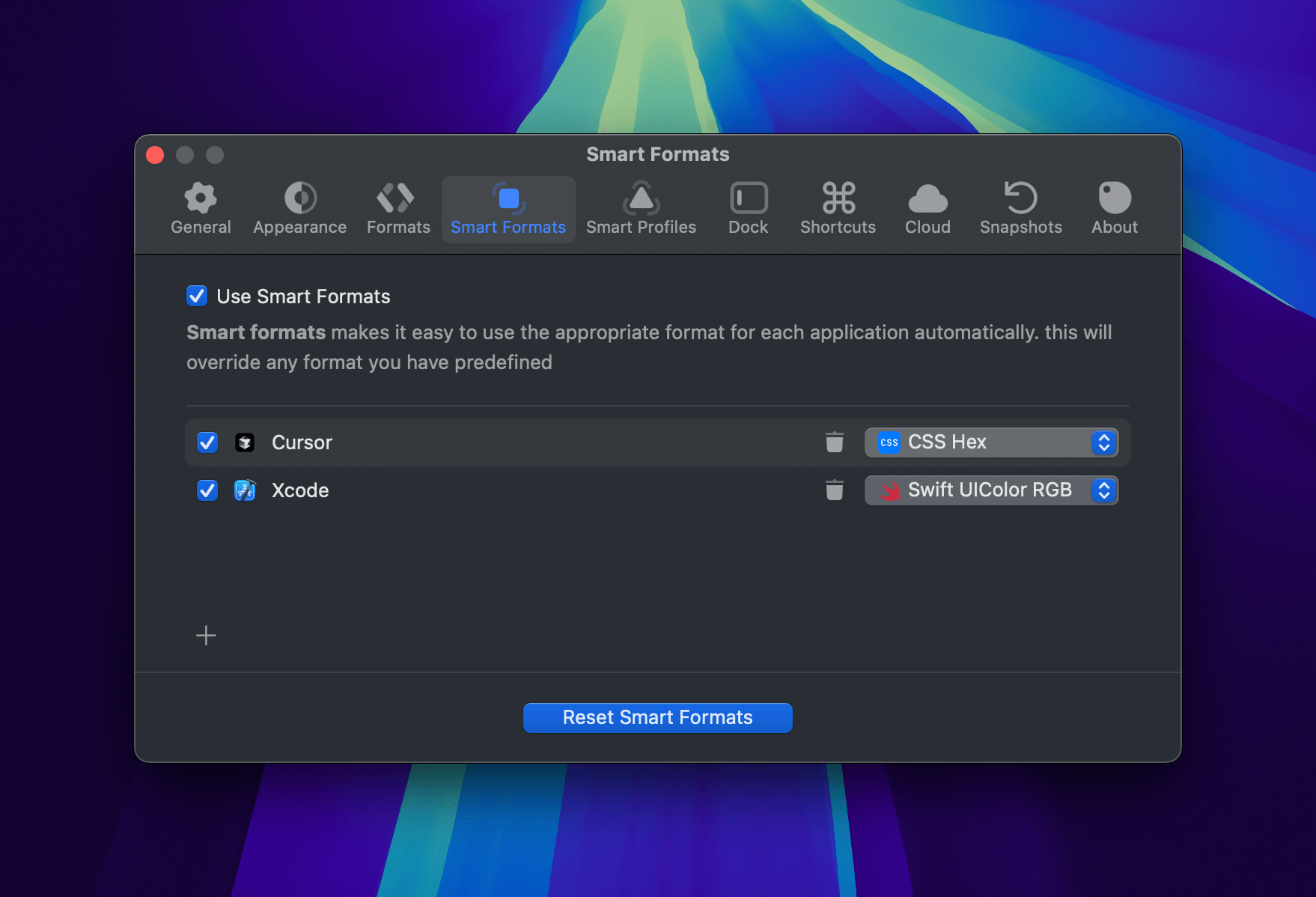Smart Formats — Paste the Right Code, Automatically
Working across multiple tools? Sip makes your workflow smarter with Smart Formats, a feature that automatically applies the correct color code format depending on where you’re pasting.
How It Works
Assign specific formats to your favorite apps, and Sip will remember and apply them automatically when pasting.
For example:
- Pasting into Xcode? Sip uses Swift UIColor RGB.
- Pasting into VSCode? Sip switches to CSS Hex.
- Go to Preferences > Smart Formats.
- Enable Use Smart Formats.
- Click the + button to add an app (e.g., Xcode, VSCode, Sketch).
- Select the desired format for each app.
That’s it! Sip will automatically apply the correct format when you pick or paste a color based on the app you’re working in, no more manual toggling.
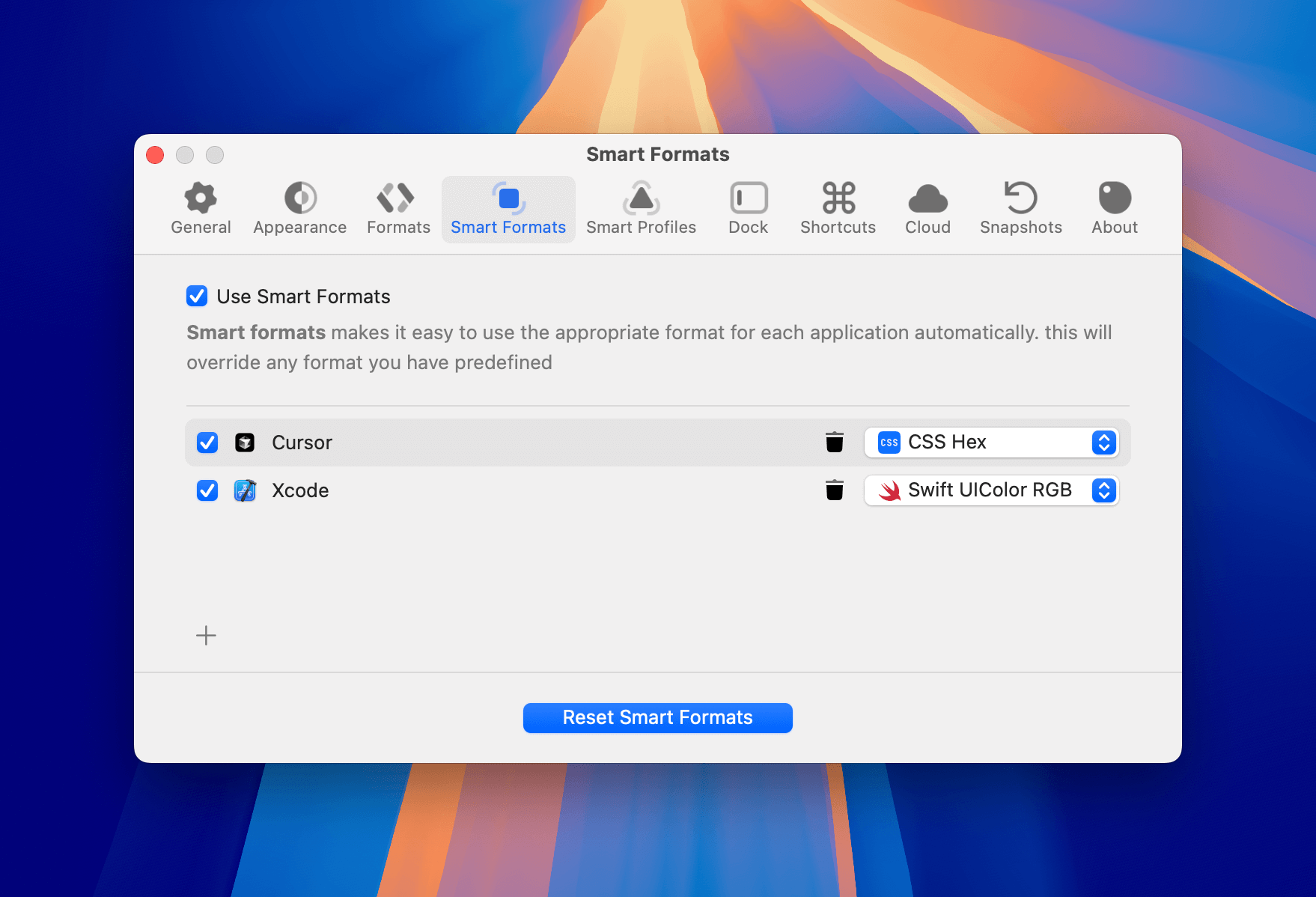
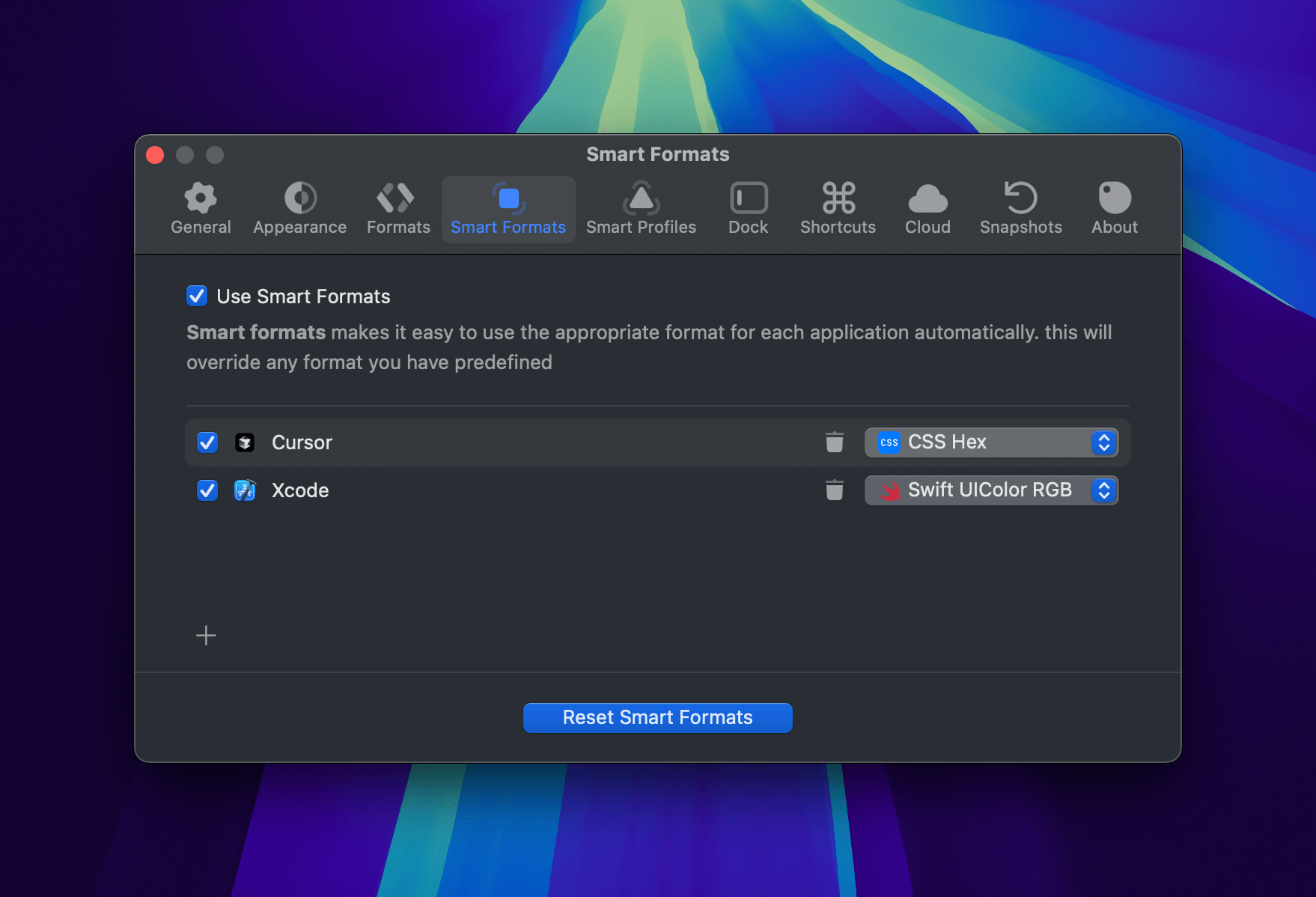
- Enable/disable Smart Formats with the checkbox.
- Add or remove apps from the list as needed.
- Select your desired format for each app using the dropdown menu.
- Click the trash icon to remove an app from the list.
Example: Set CSS Hex for your web editor and
Swift UIColor RGB for Xcode, Sip will switch formats automatically!