Skip to main contentThe Menu Bar is the primary access point for Sip. The icon on the left triggers the Picker, while the arrow on the right opens the Menu Bar Interface.

 In Preferences, you can customize the Menu Bar icon:
In Preferences, you can customize the Menu Bar icon:
- Choose a condensed version (just the Sip logo).
- Decide whether the icon should fill with the last picked color for instant visual feedback.
The Menu Bar Interface is your main workspace in Sip. It includes:
- The Toolbar for key actions.
- The Palettes List to manage your colors.
- The Bottom Bar for essential controls.
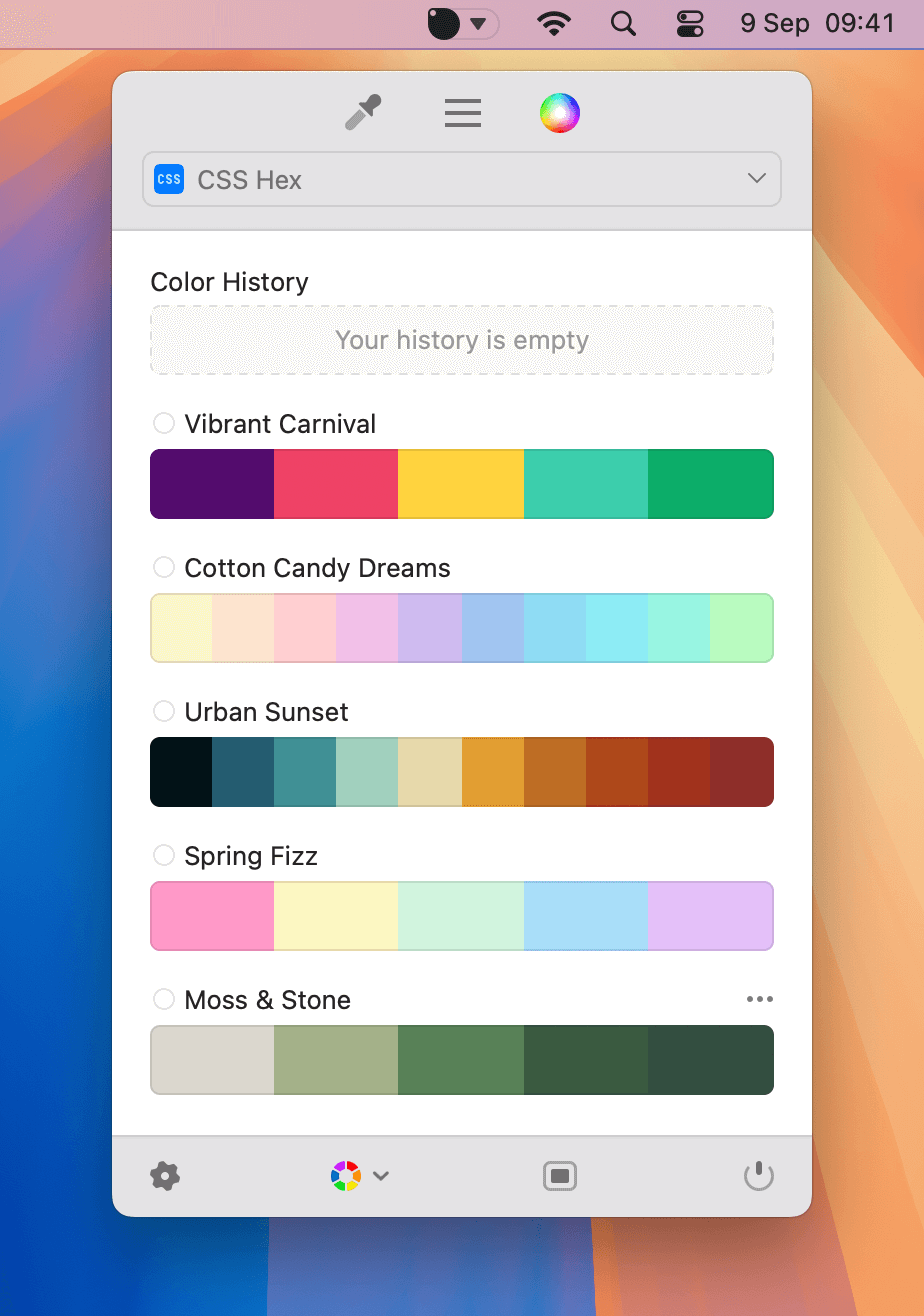
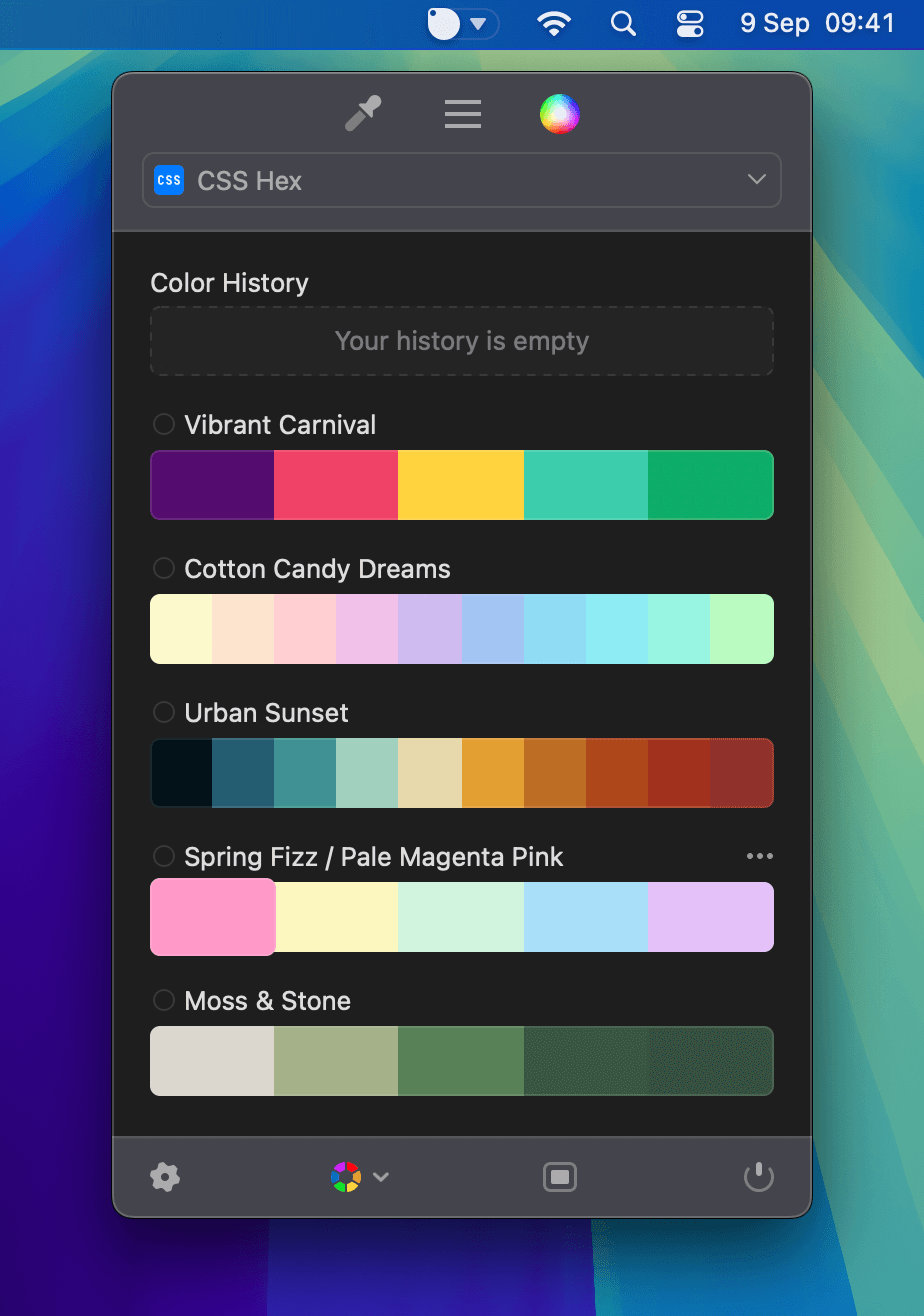
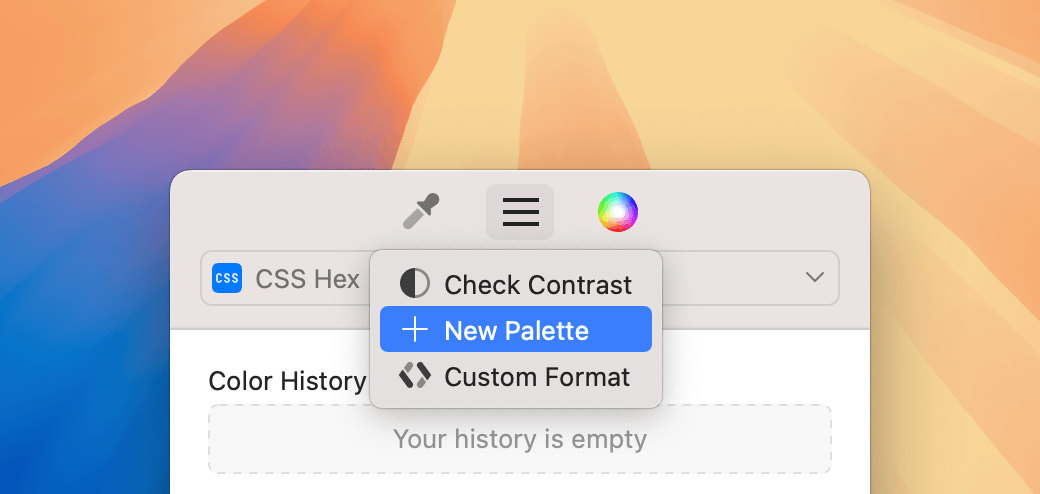
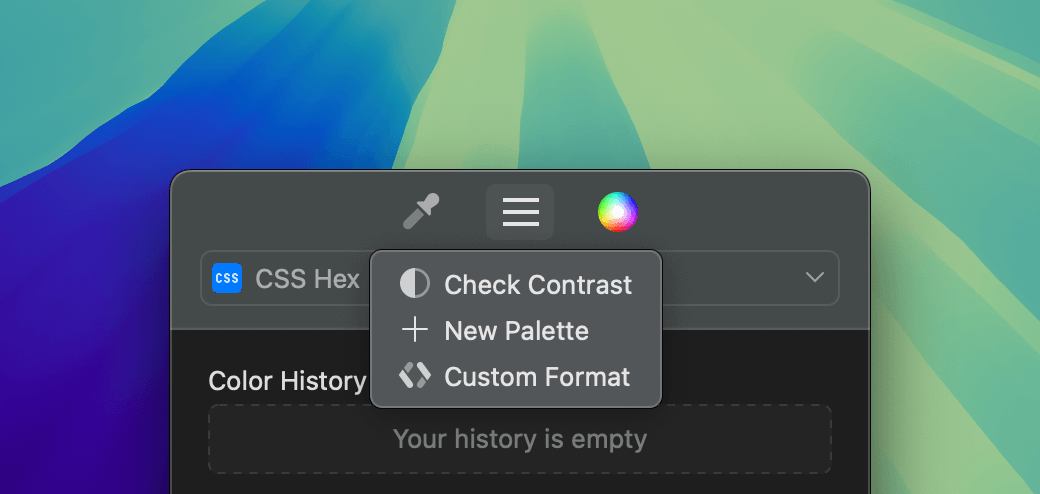 The Toolbar includes:
The Toolbar includes:
- Left: The Picker Tool for selecting one or multiple colors.
- Center: The Menu for creating Palettes, defining Custom Formats, and checking contrast.
- Right: The Color Panel for generating or adjusting colors.
Palettes List
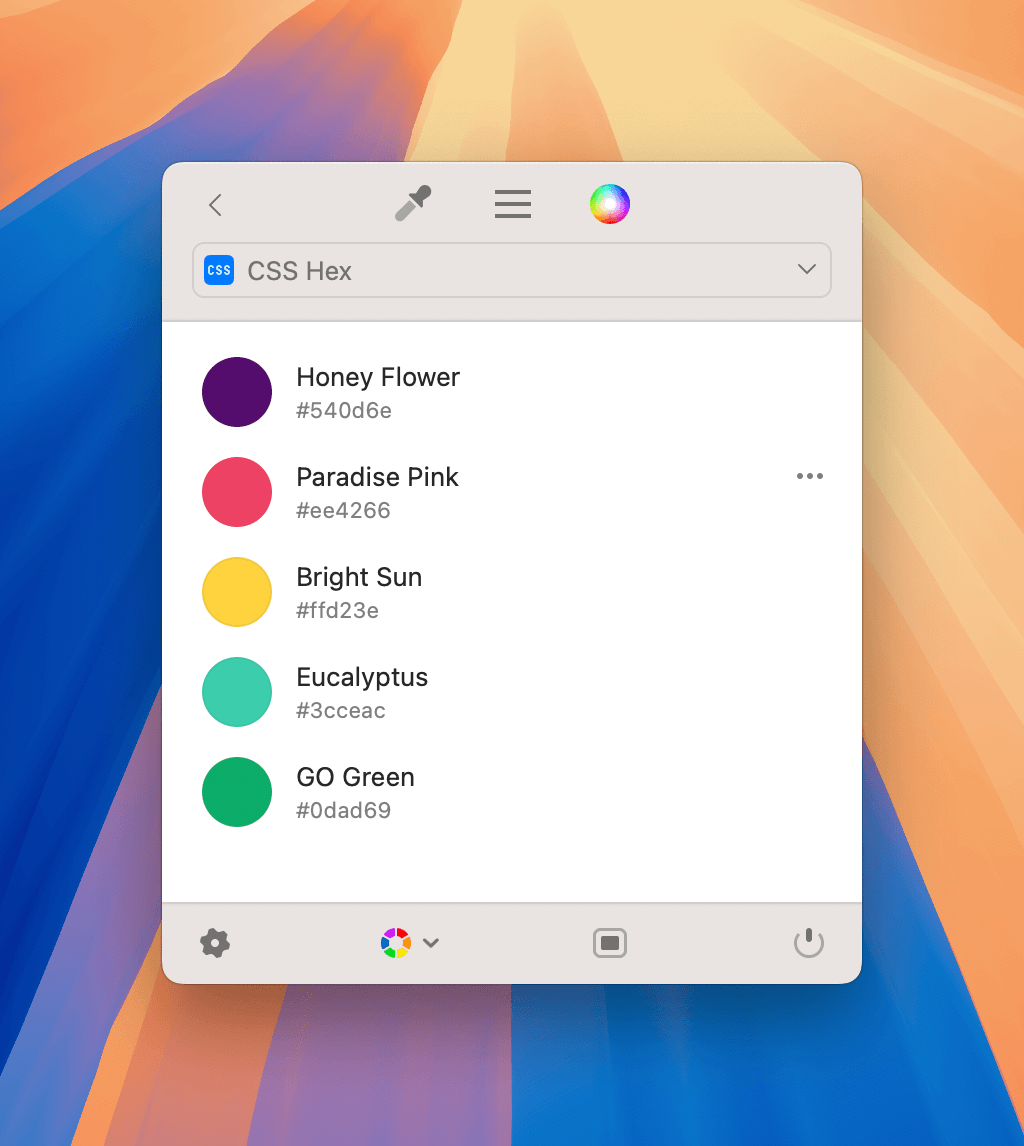
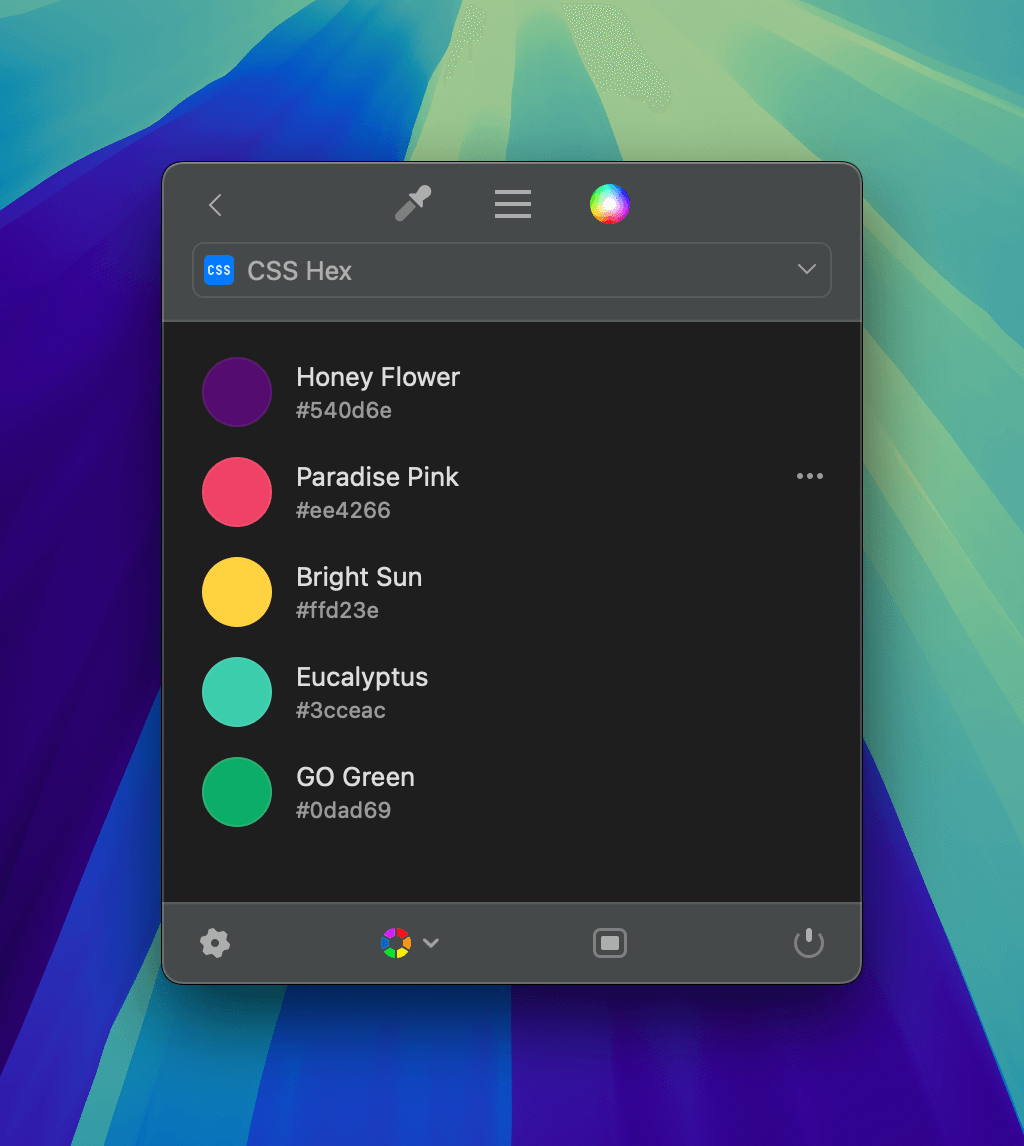 The Palettes List shows all your colors, neatly grouped into Palettes. Click a Palette’s header to expand its view and manage its colors.
The Palettes List shows all your colors, neatly grouped into Palettes. Click a Palette’s header to expand its view and manage its colors.
Color History
- The top Palette is Color History, which stores all the colors you pick.
- You can’t delete, rename, or reorder the Color History Palette, but you can clear its contents.
- New colors are added in the order they were picked.
Color Palette
Color Palettes help you organize colors into meaningful groups. There’s no limit to how many colors a Palette can hold, but you can’t have duplicates in the same Palette.
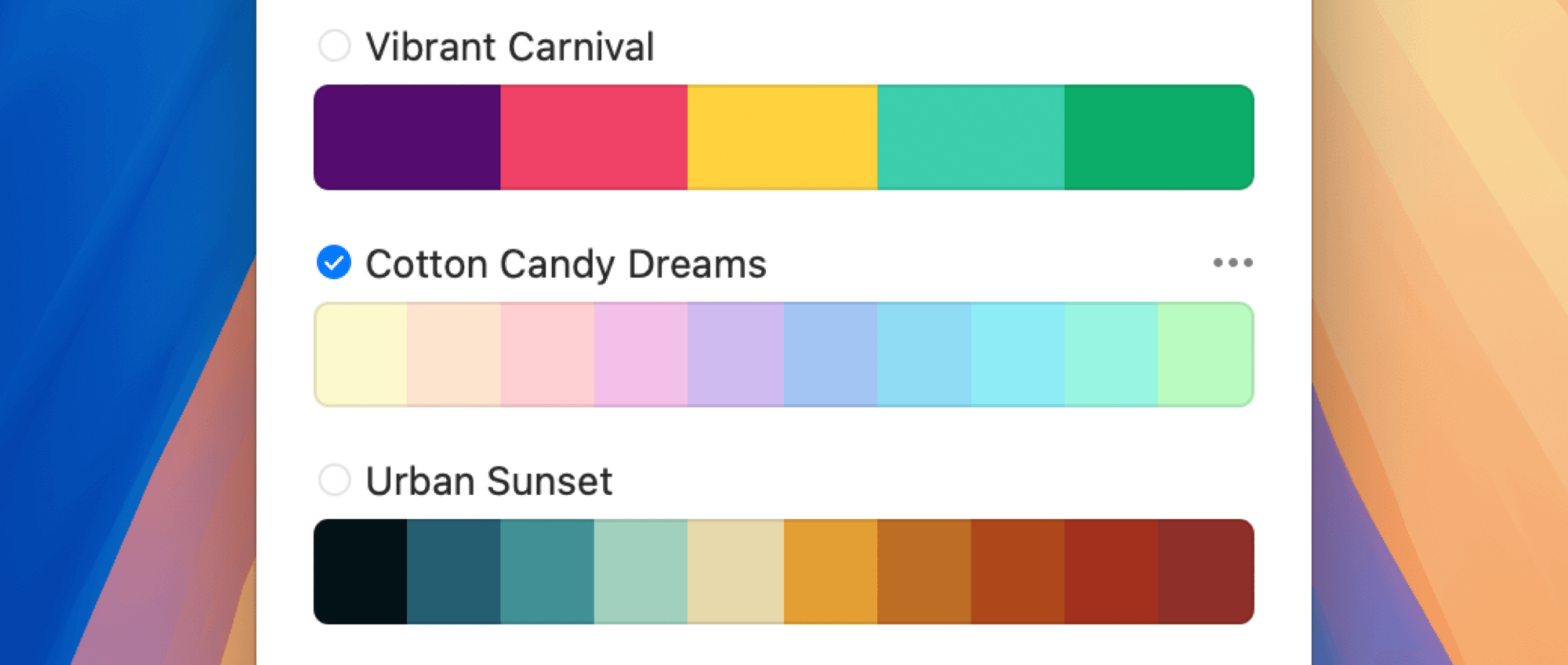
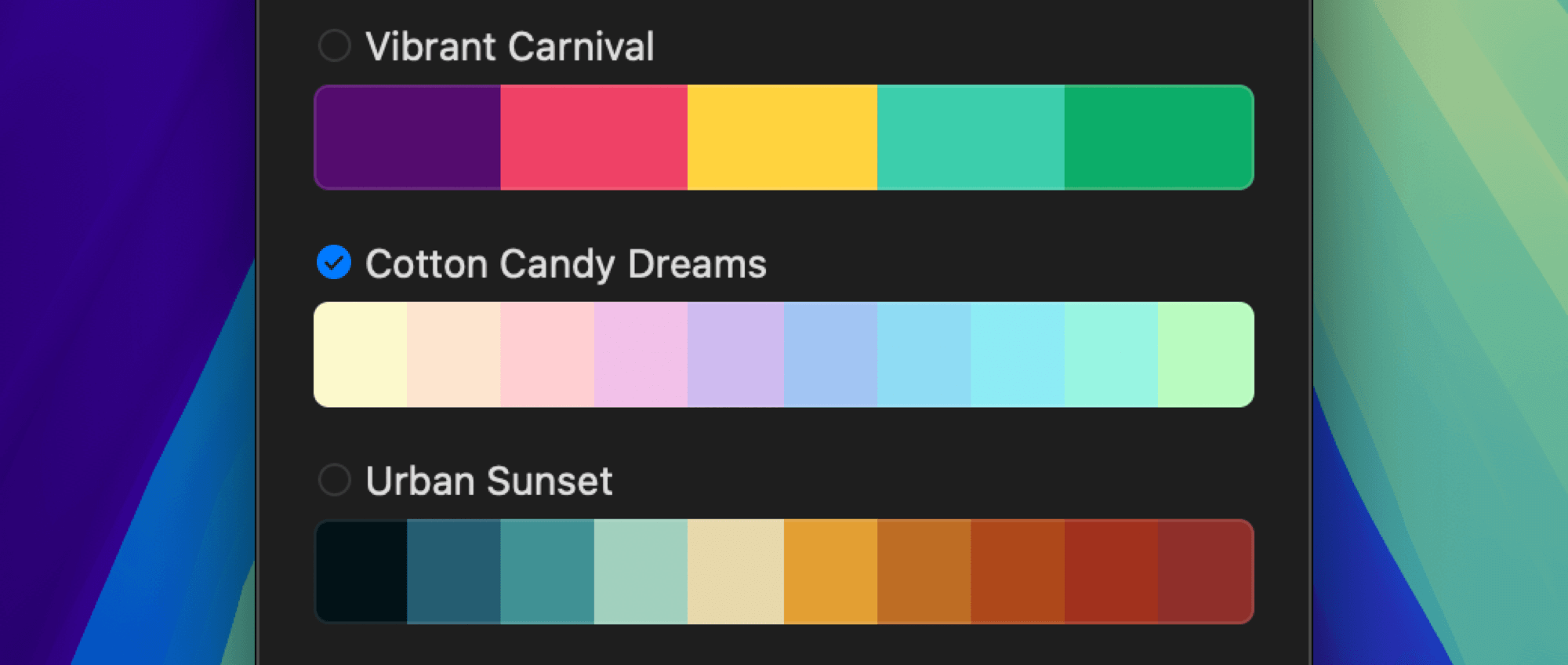 When a Palette is selected, new colors you pick will be added both to Color History and the selected Palette. The Palette name appears in the top-left corner.
When a Palette is selected, new colors you pick will be added both to Color History and the selected Palette. The Palette name appears in the top-left corner.
Palette Actions
Hover over the three-dot icon (•••) to reveal actions:
- Edit Palette
- Duplicate
- Export
- Delete
- Remove from Color Dock
- Lock Palette
- Delete Duplicated Colors

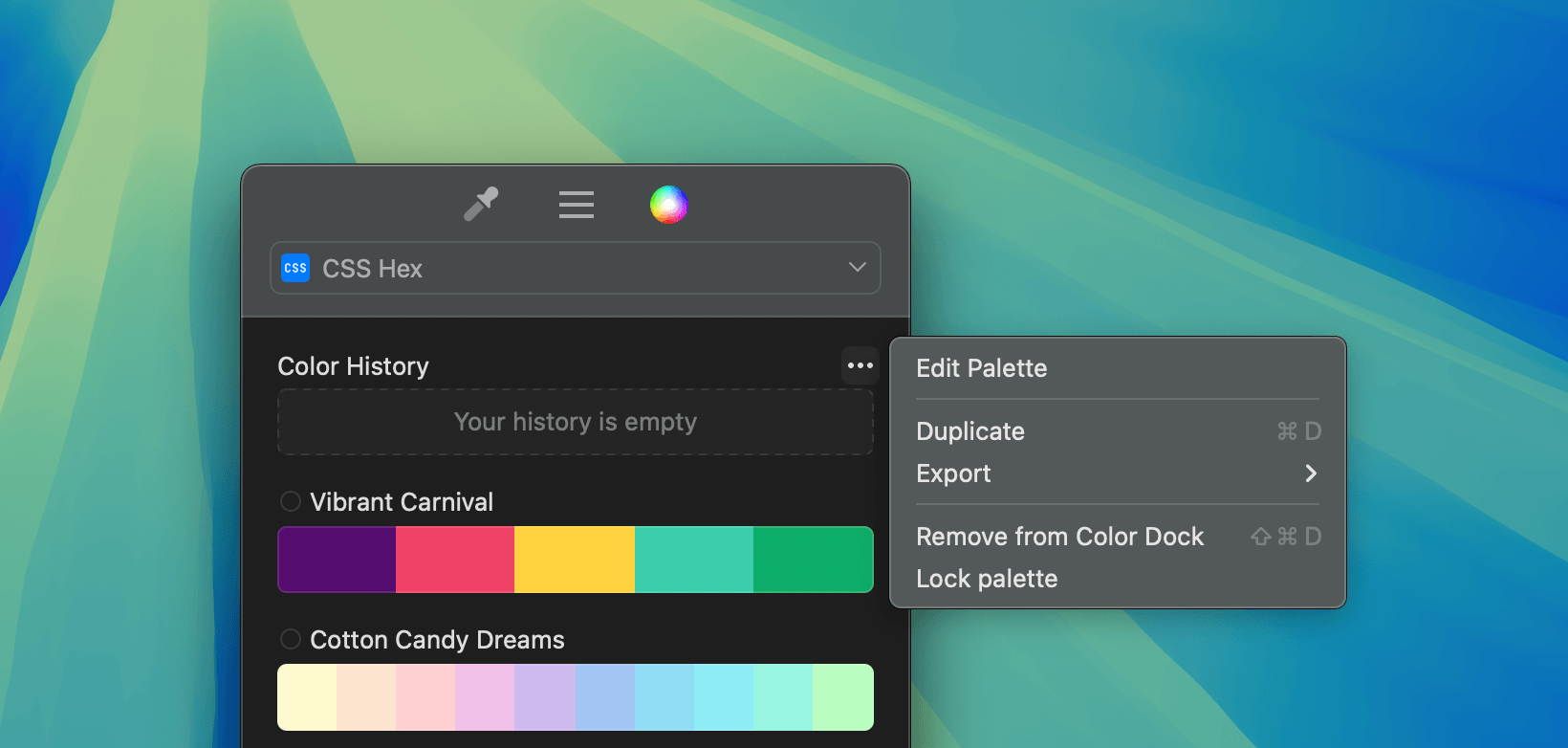 You can also:
You can also:
- Reorder Palettes by dragging vertically.
- Hold ⌥ while dragging to duplicate a Palette.
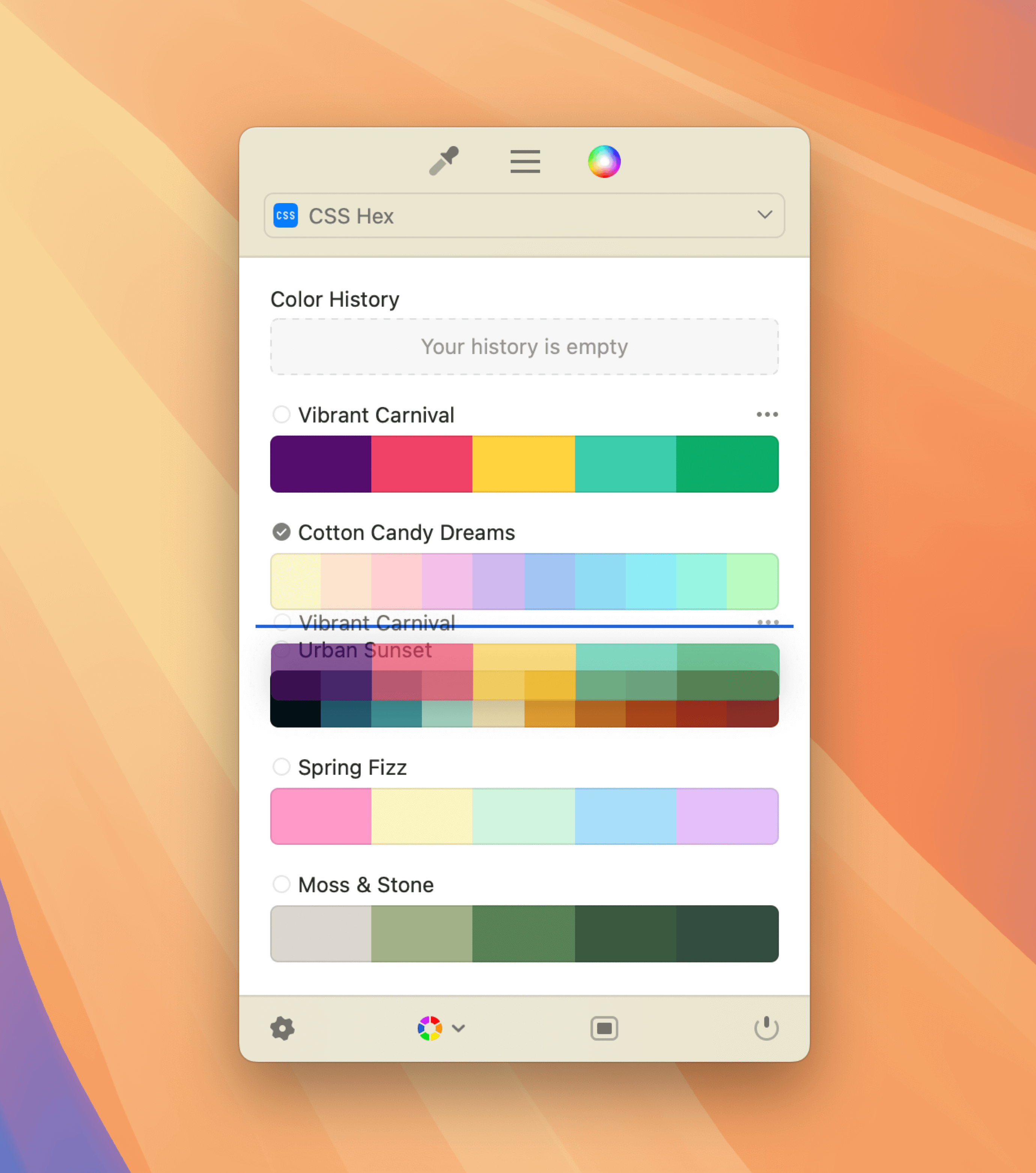
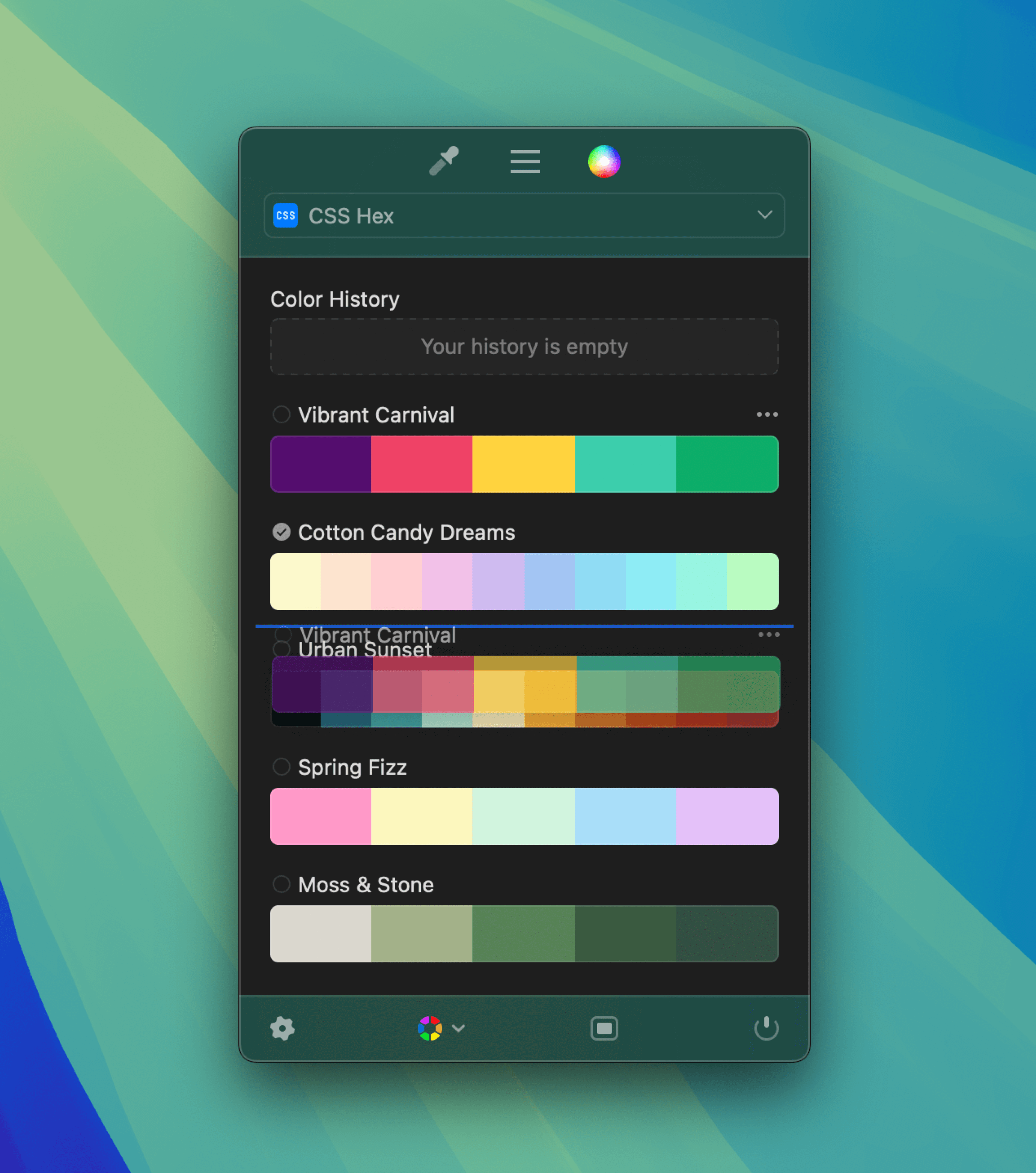
Organizing Colors
Drag and drop colors within a Palette to rearrange them. To duplicate a color into another Palette, hold ⌥ while dragging.
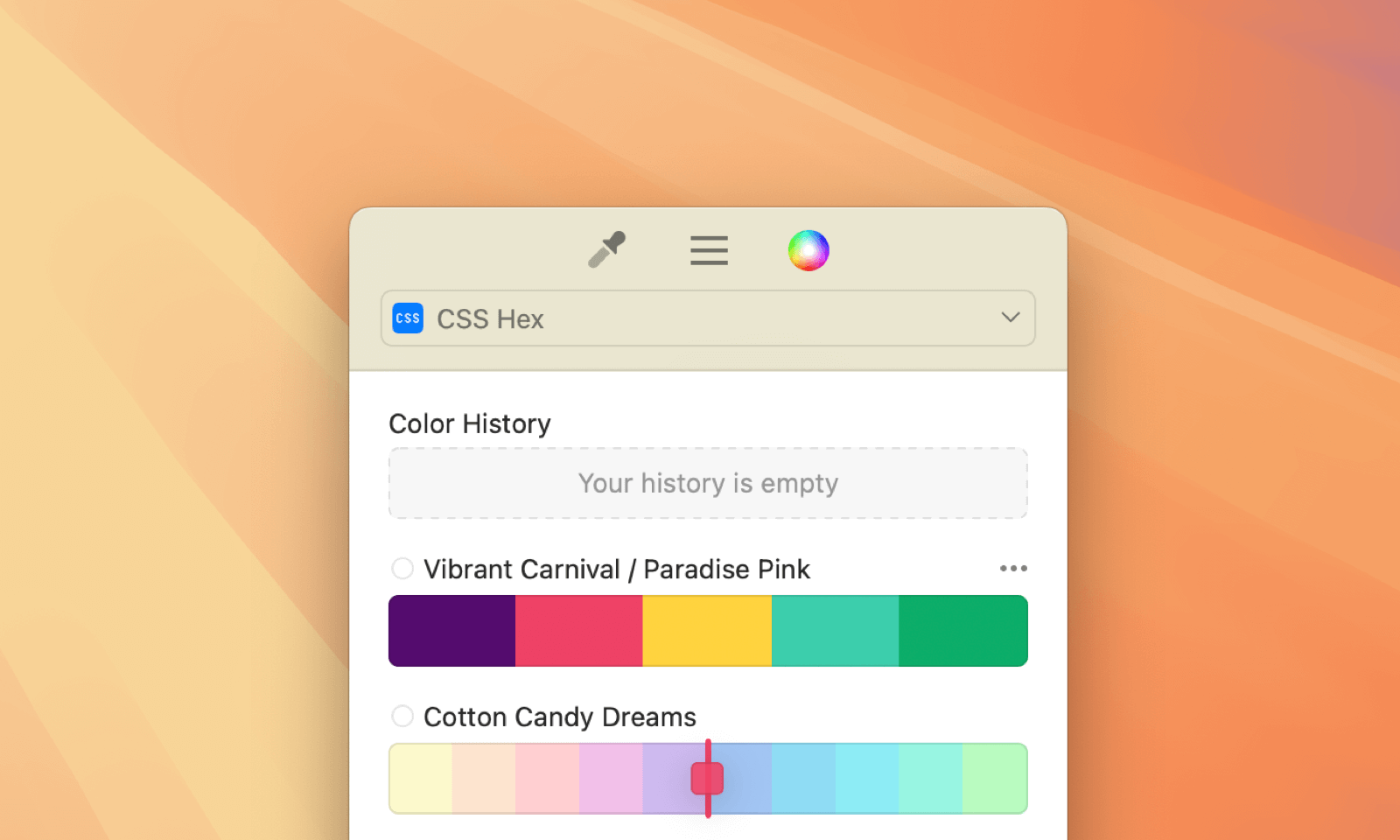
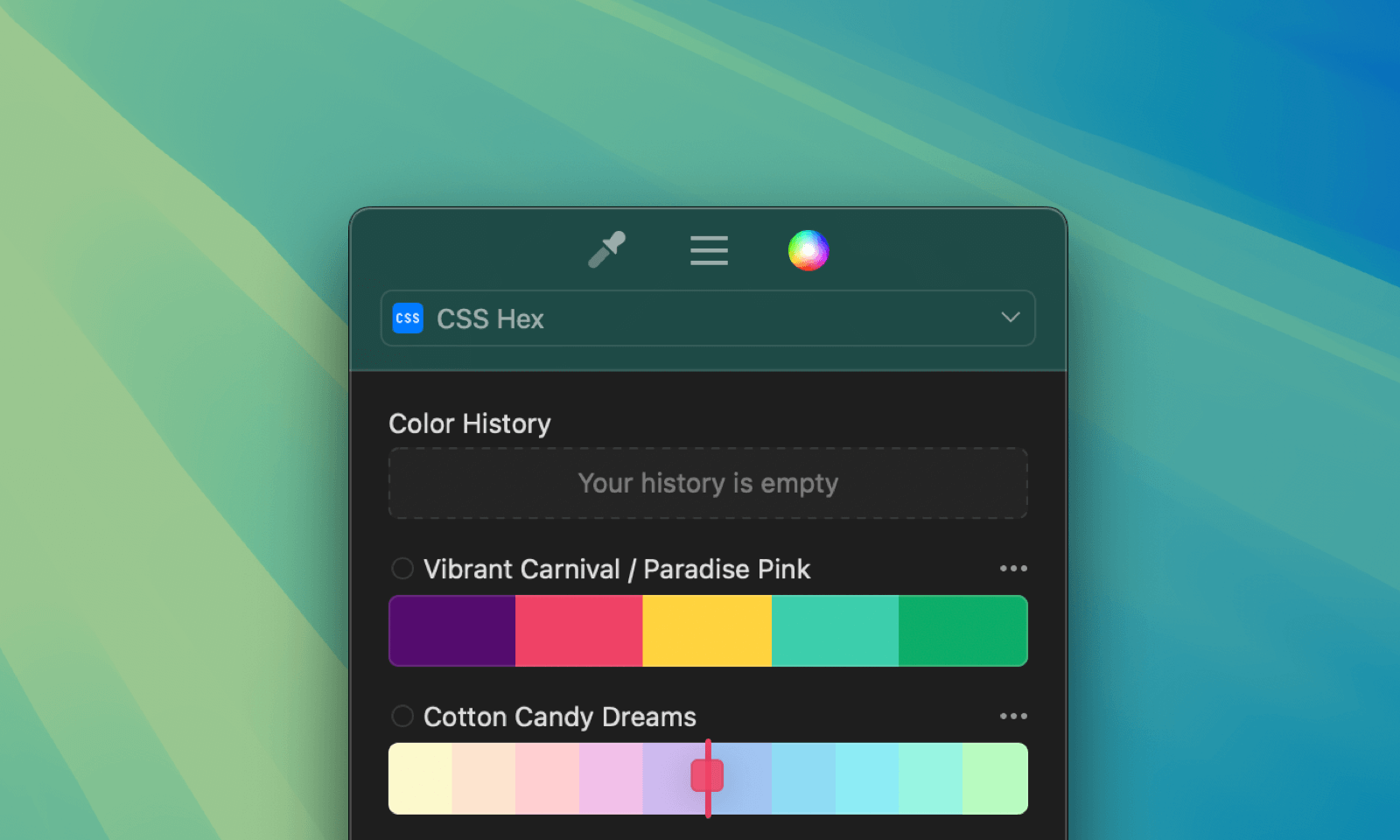
Bottom Bar
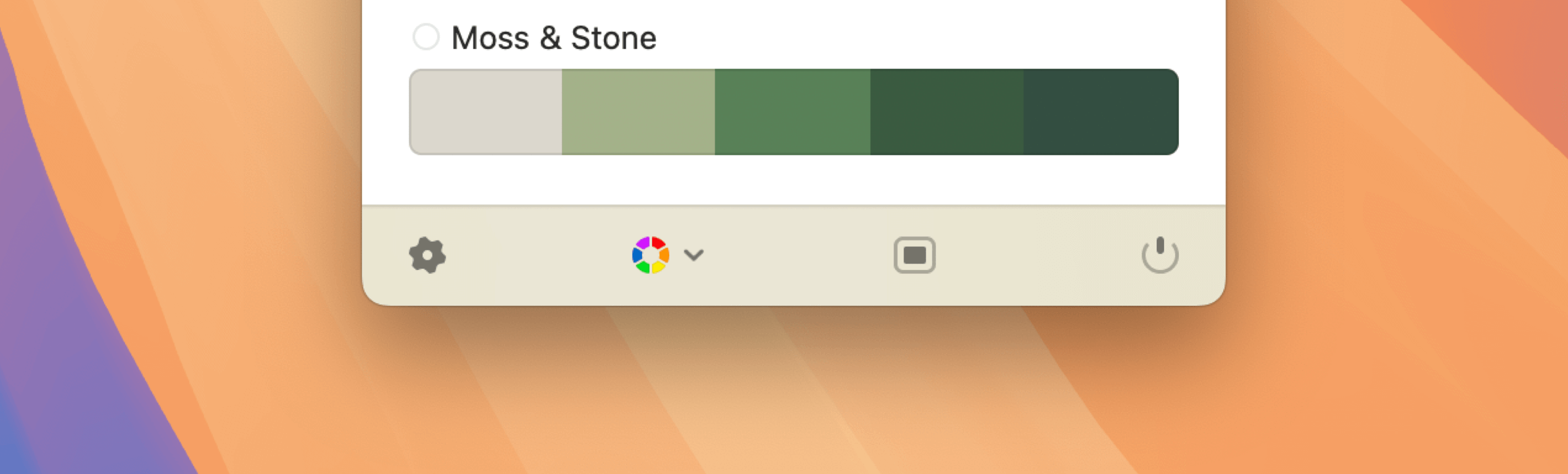
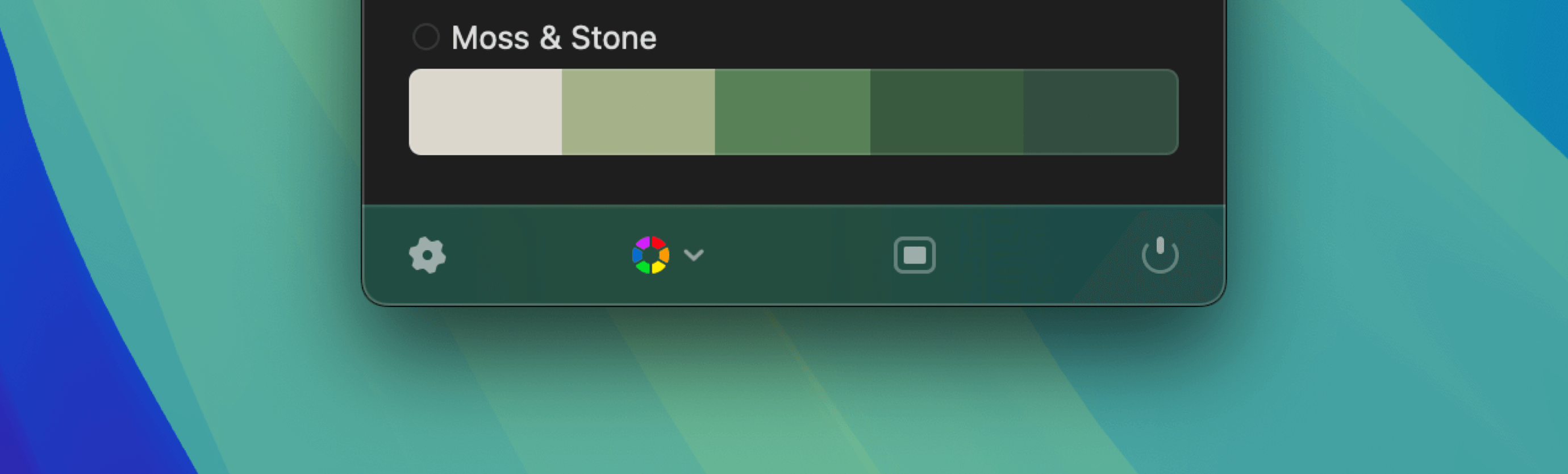 The Bottom Bar gives you quick access to:
The Bottom Bar gives you quick access to:
- Preferences
- Color Blindness Settings
- Main Window
- Quit Sip
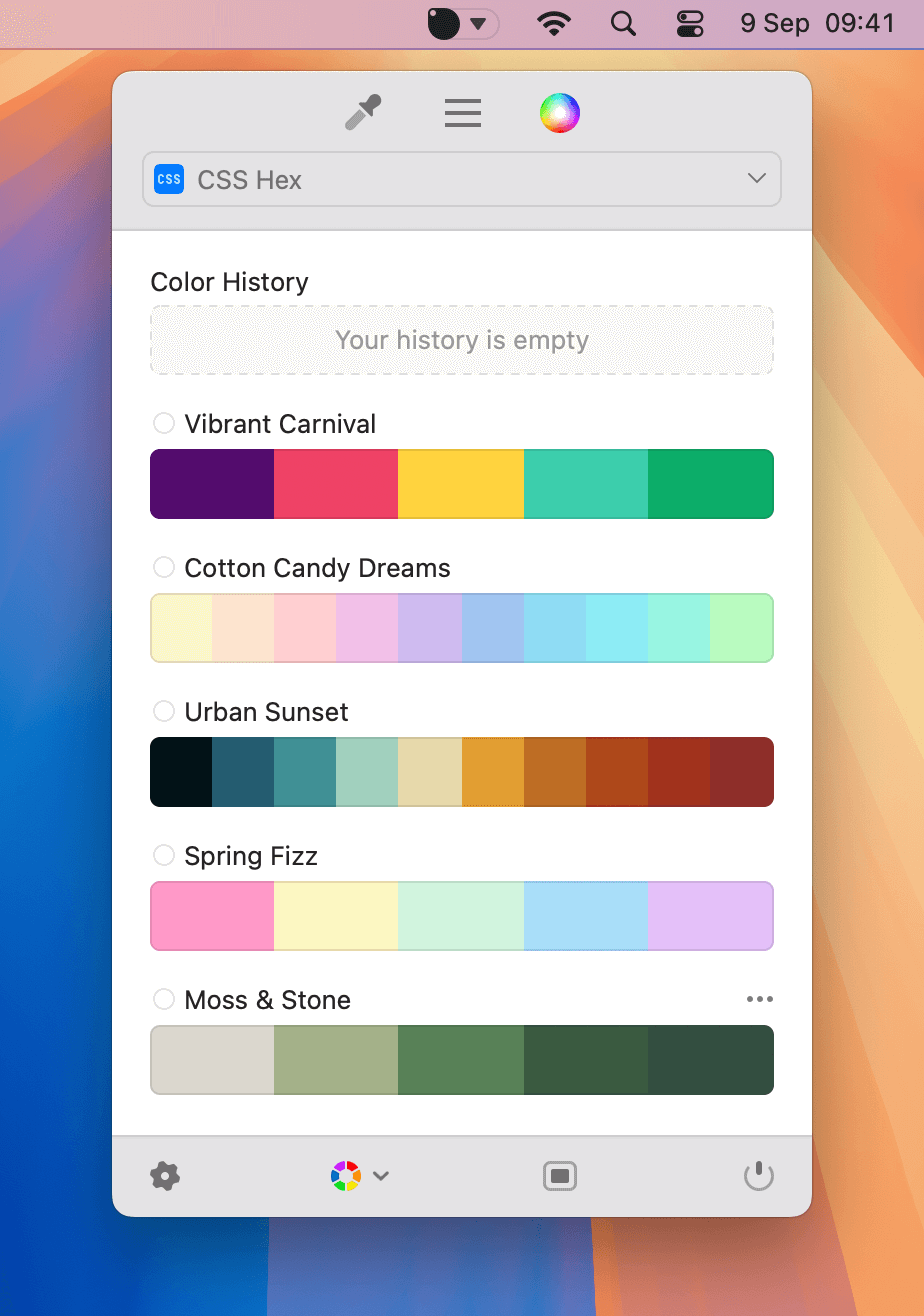
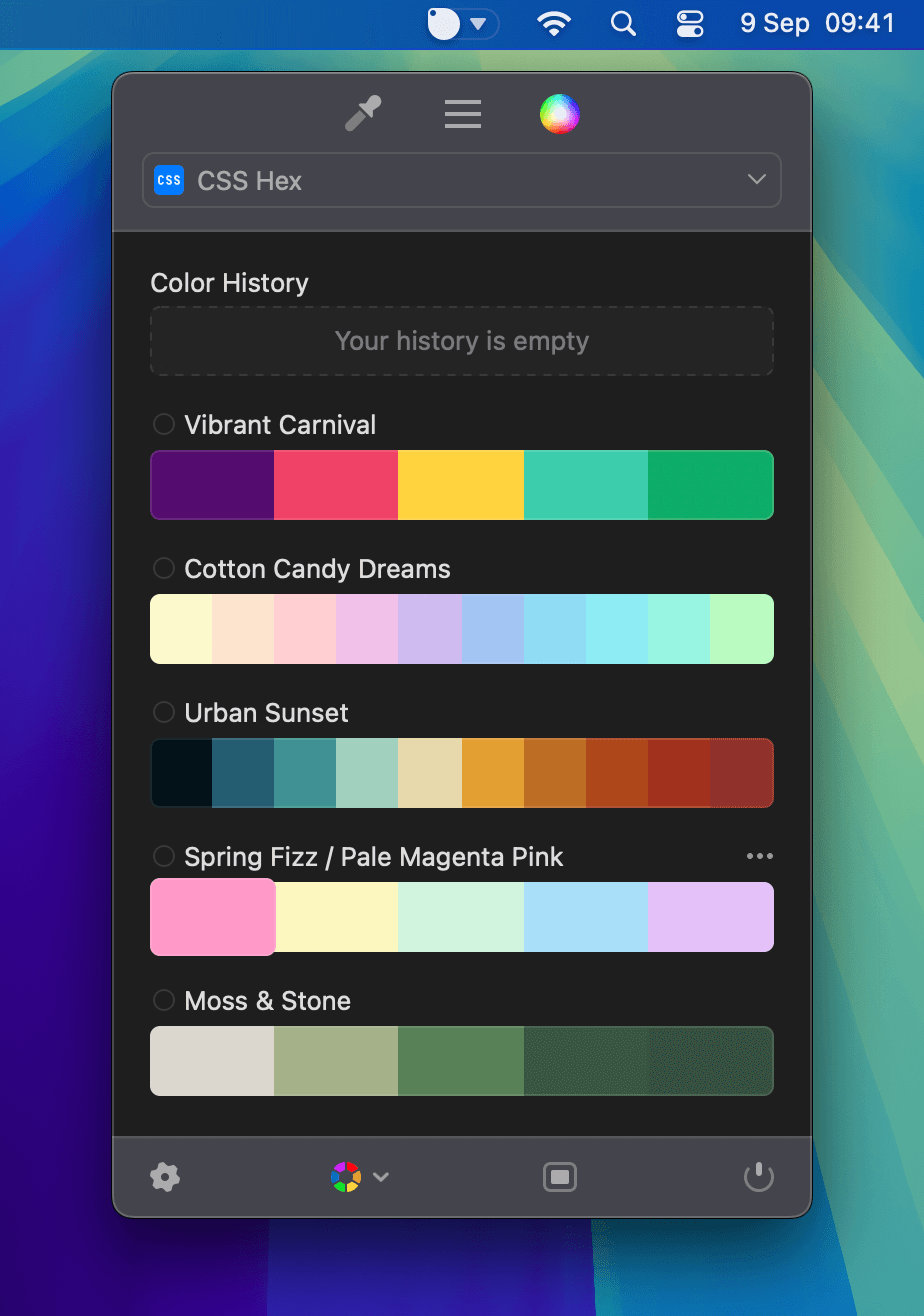
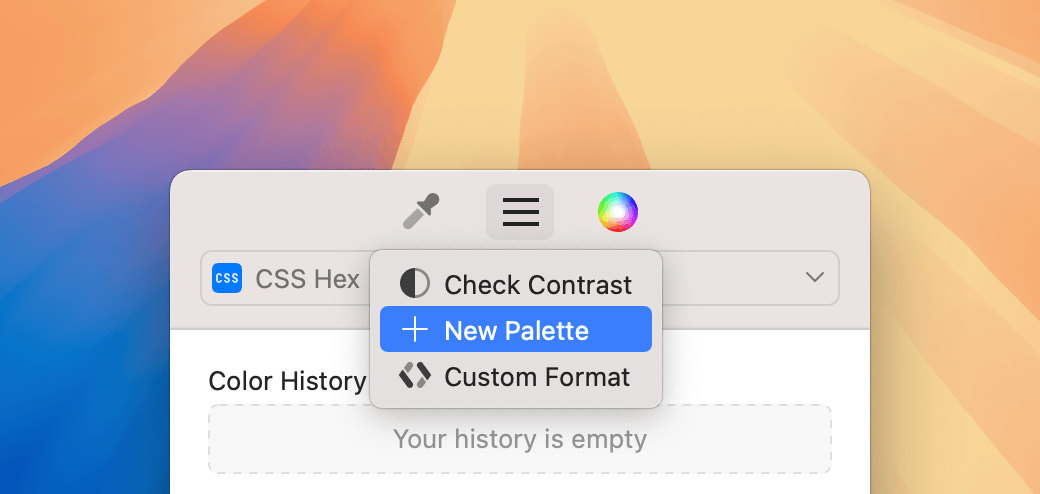
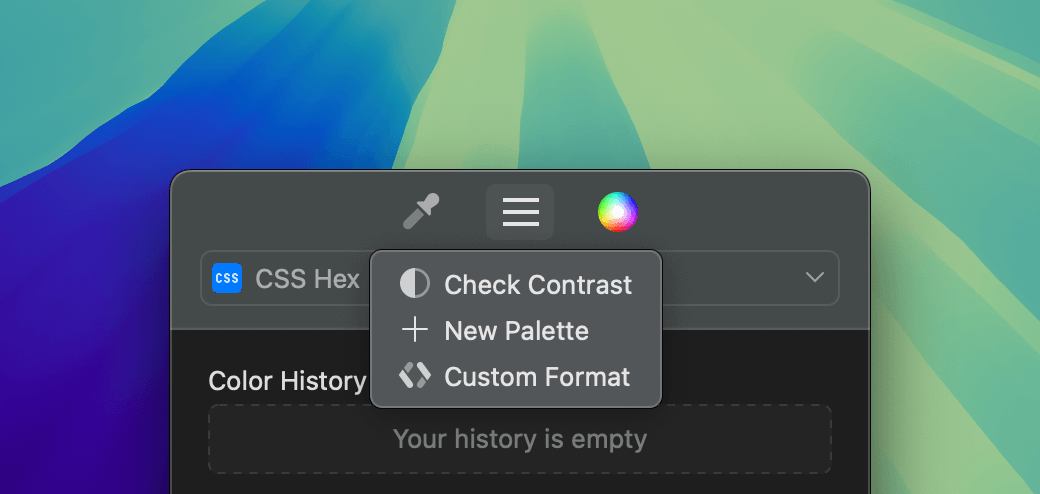 The Toolbar includes:
The Toolbar includes:
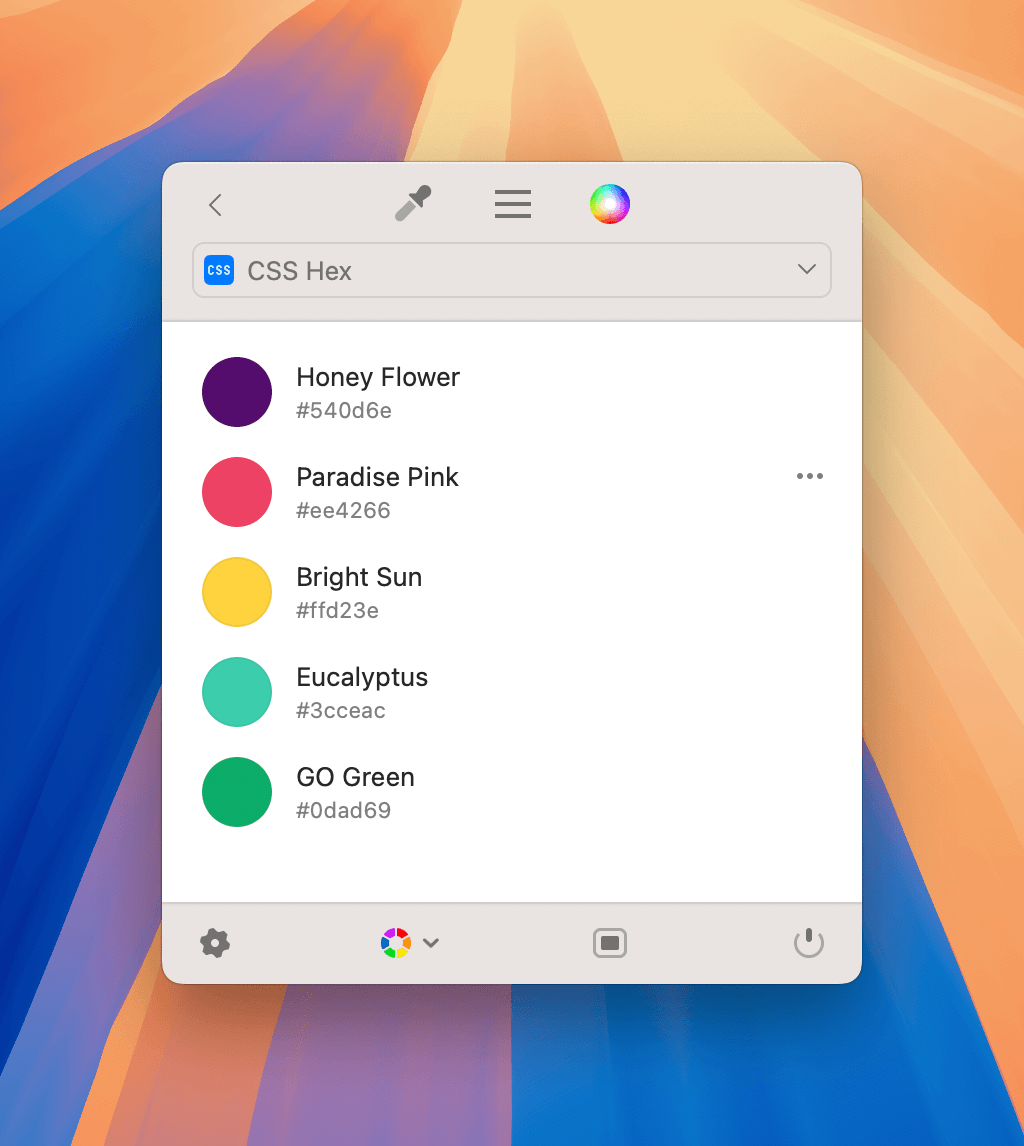
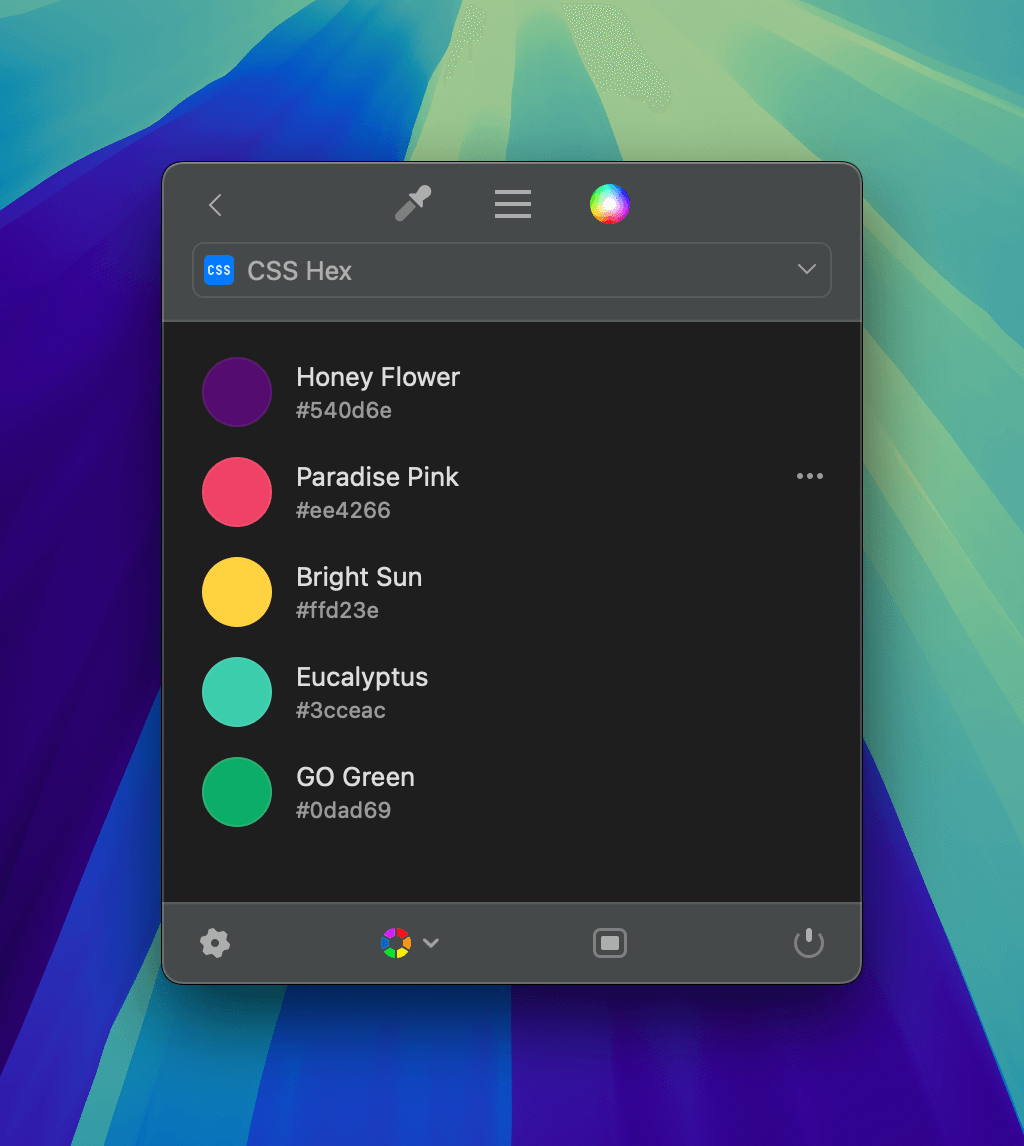 The Palettes List shows all your colors, neatly grouped into Palettes. Click a Palette’s header to expand its view and manage its colors.
The Palettes List shows all your colors, neatly grouped into Palettes. Click a Palette’s header to expand its view and manage its colors.
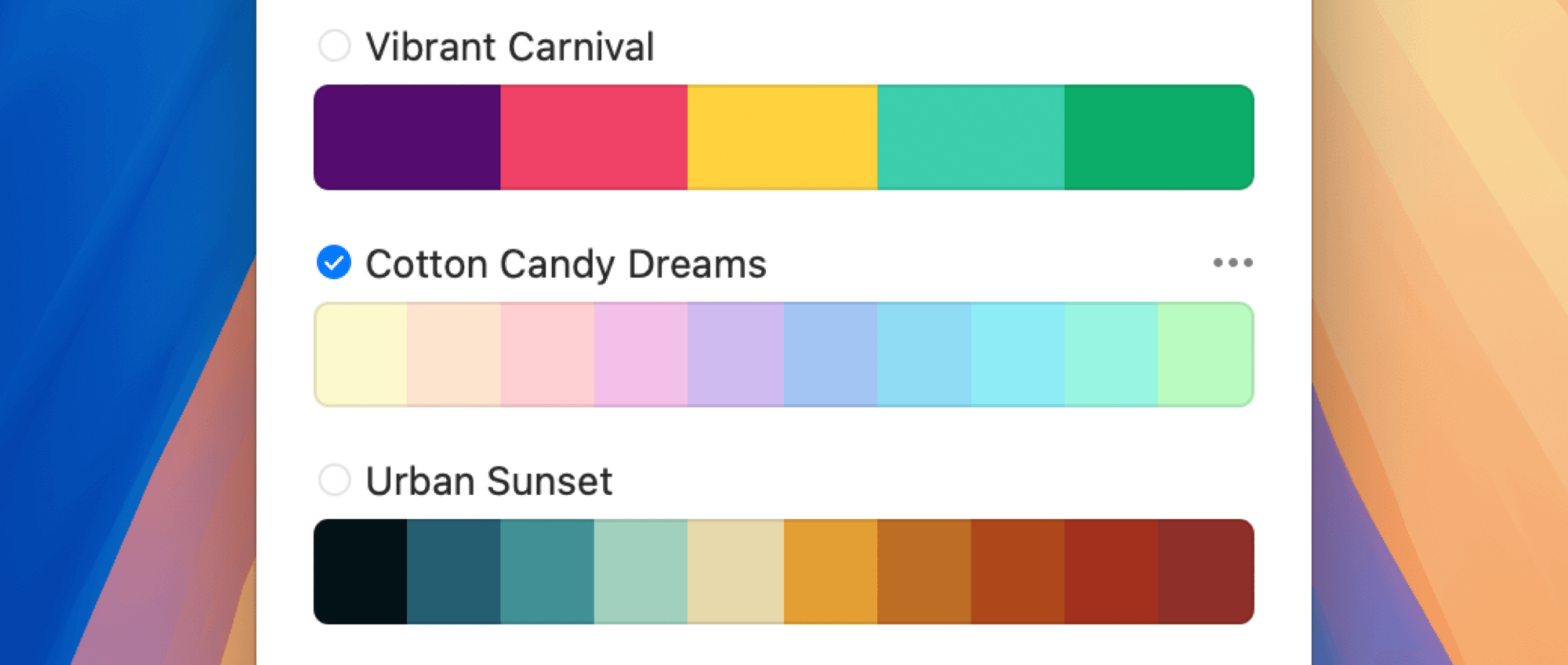
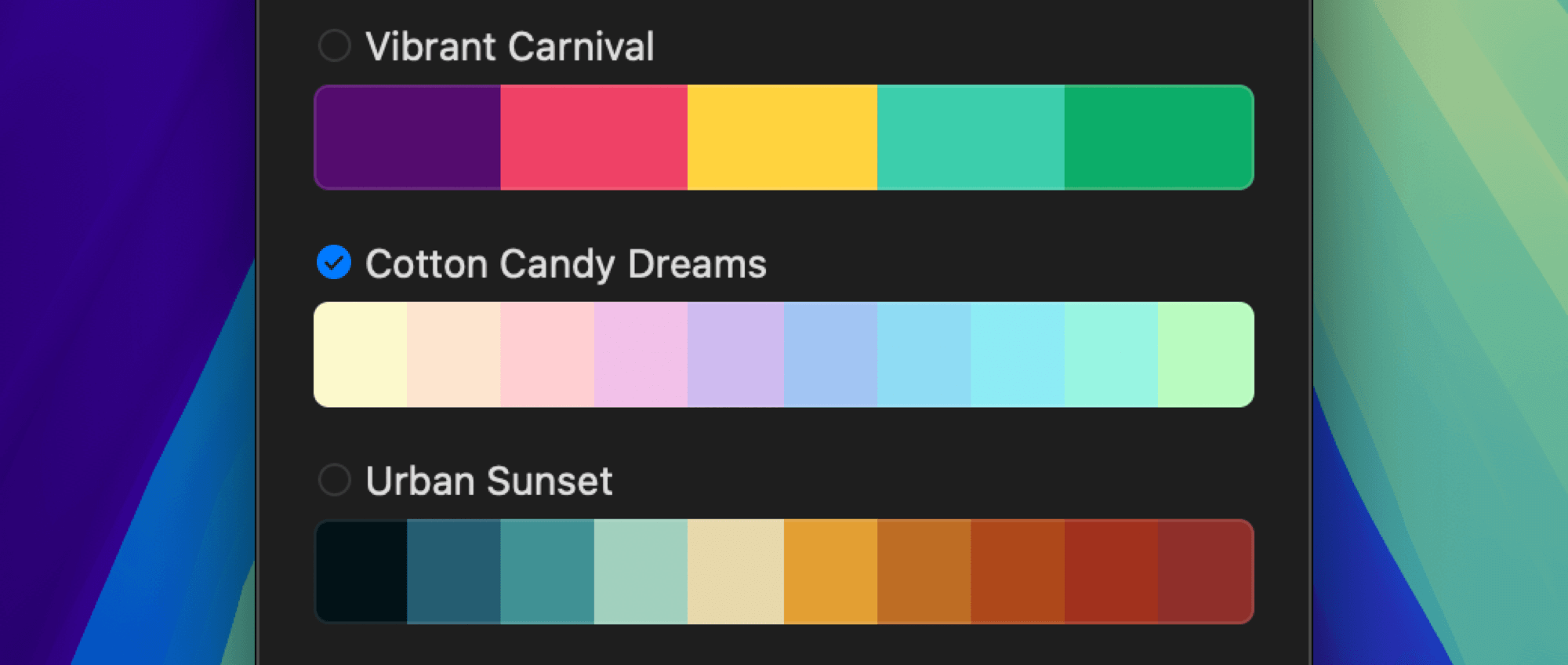 When a Palette is selected, new colors you pick will be added both to Color History and the selected Palette. The Palette name appears in the top-left corner.
When a Palette is selected, new colors you pick will be added both to Color History and the selected Palette. The Palette name appears in the top-left corner.

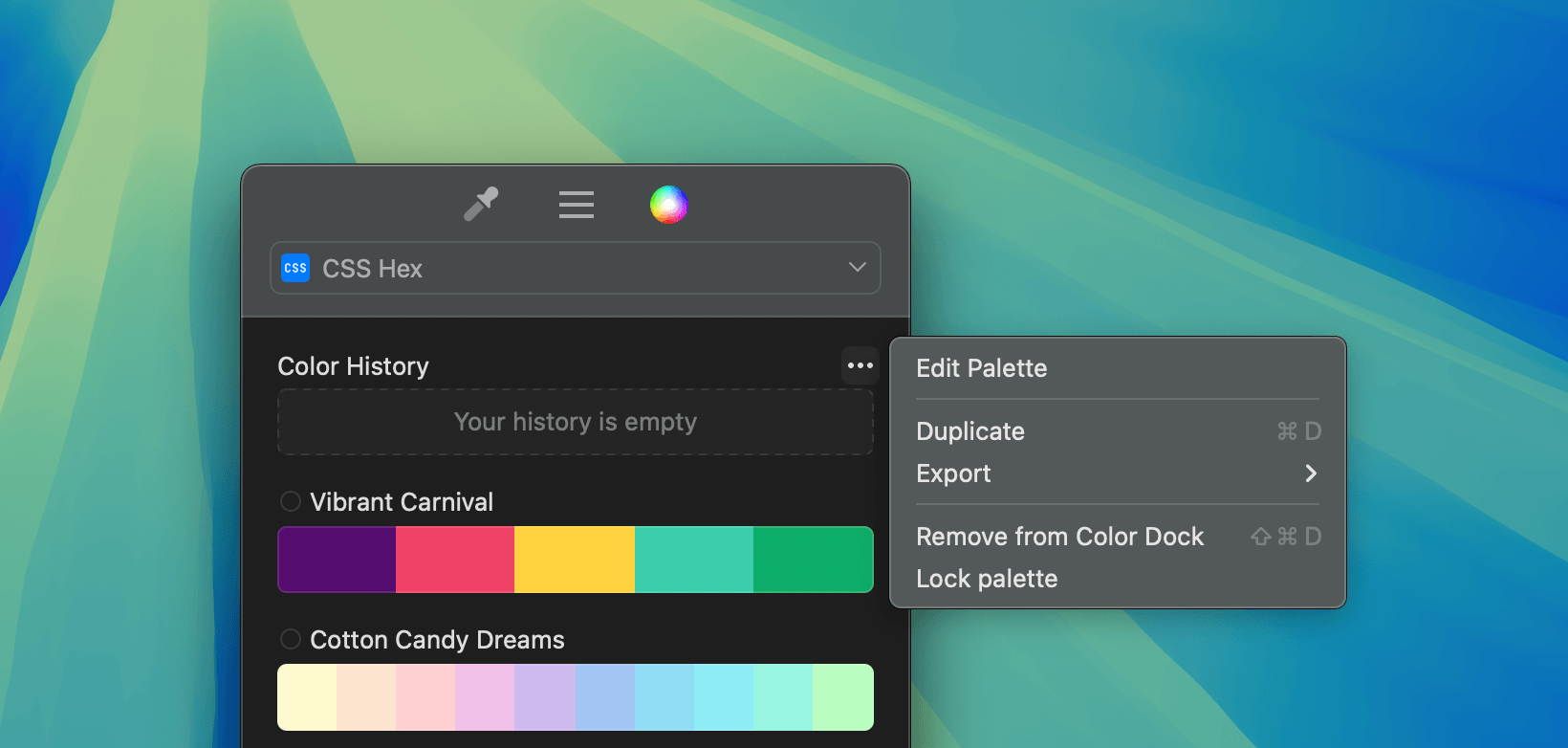 You can also:
You can also:
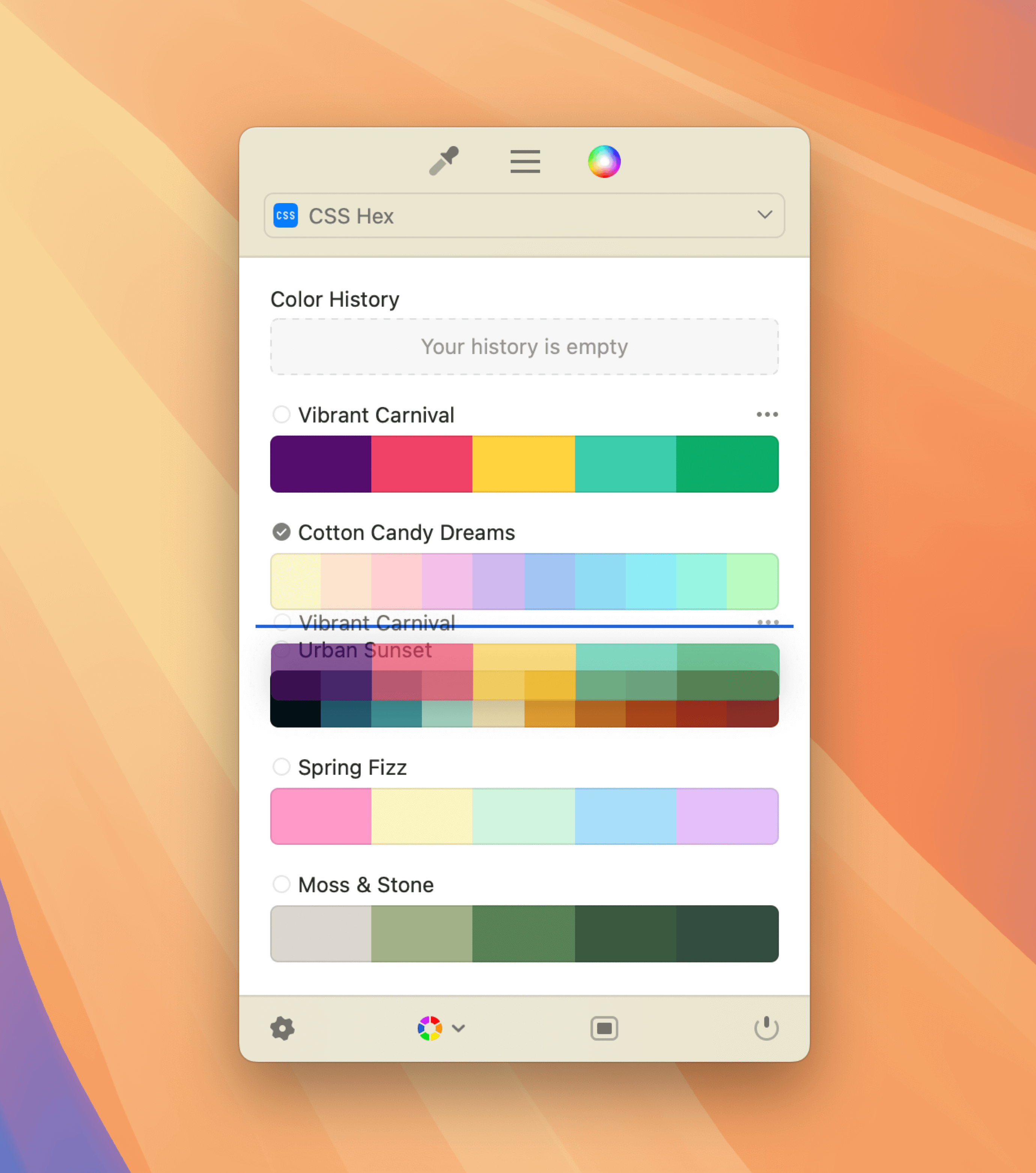
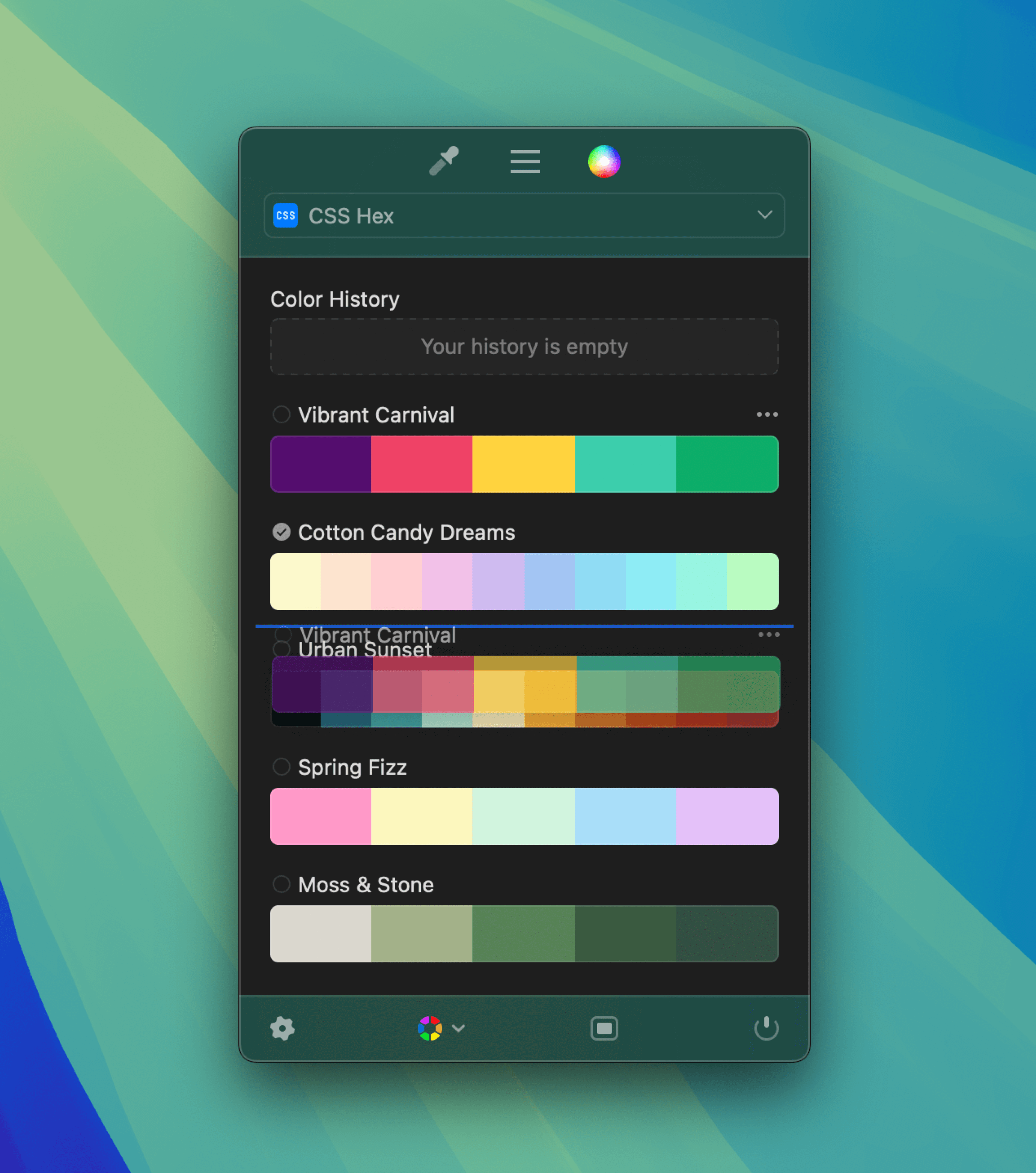
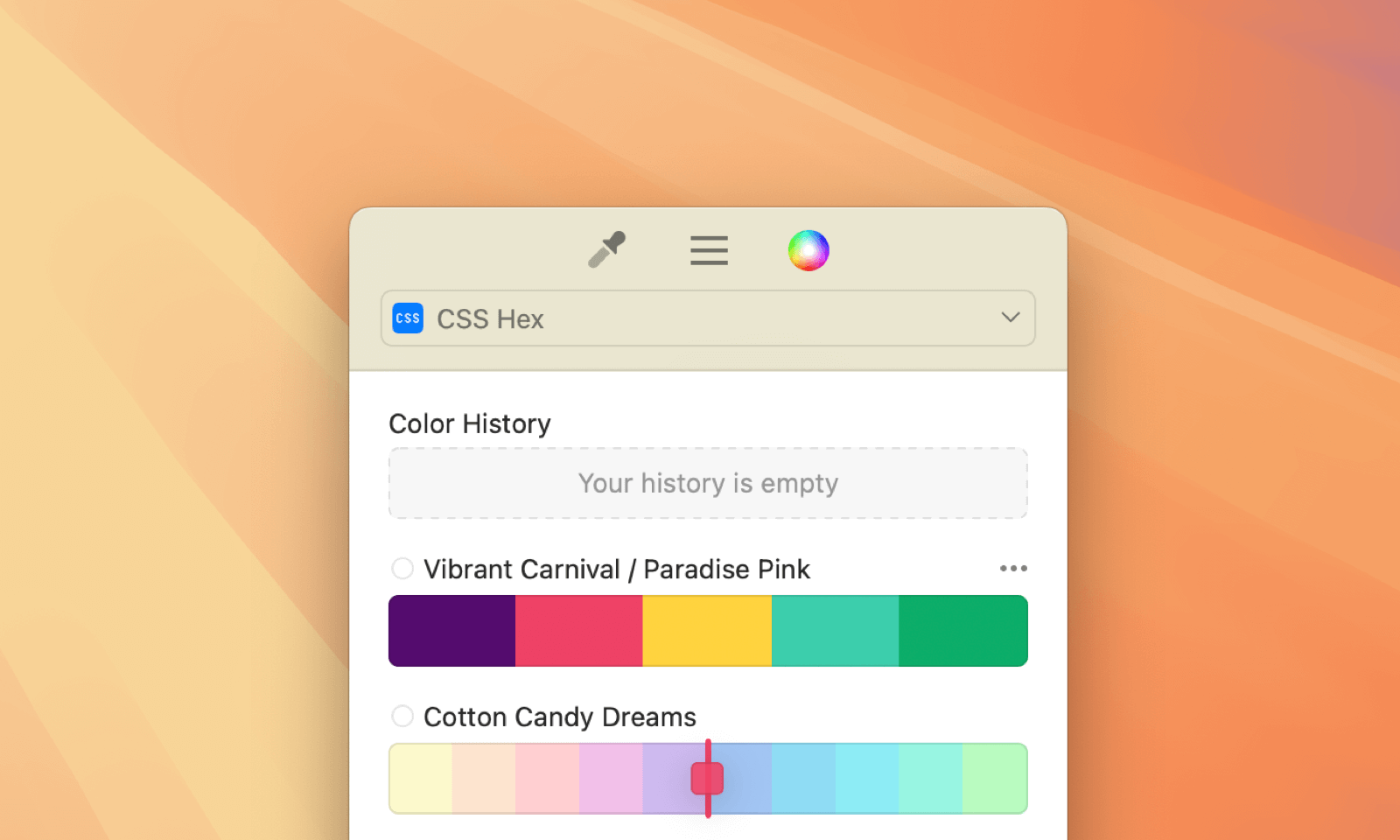
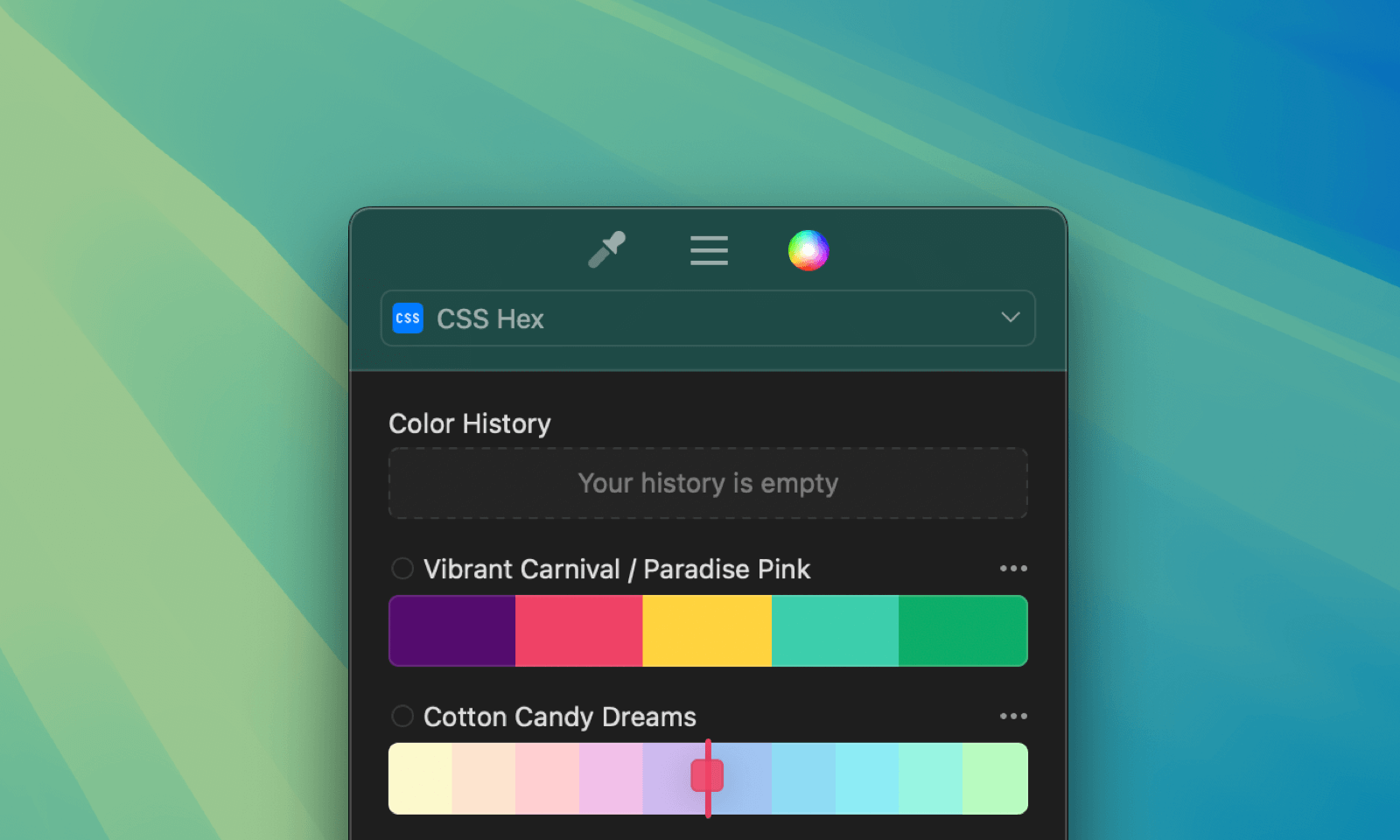
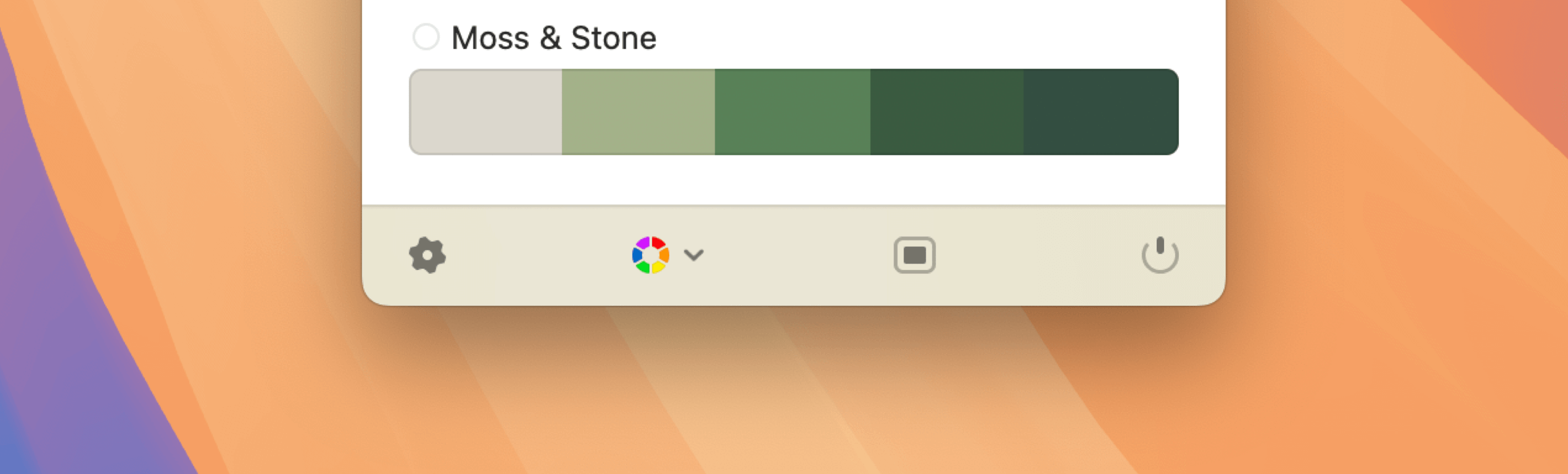
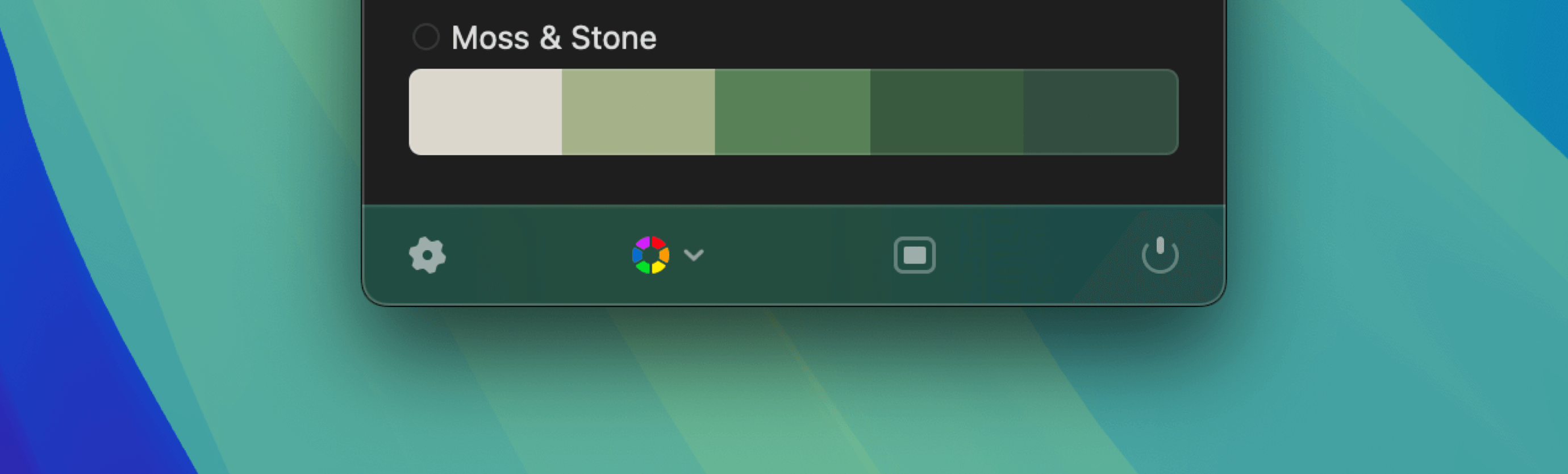 The Bottom Bar gives you quick access to:
The Bottom Bar gives you quick access to:

