- Define how colors are copied to your clipboard
- Customize how colors are shown in menus
- Personalize how colors appear in the picker
Accessing Custom Formats
You can access the Custom Formats interface in two ways:- From the Add Menu: Click the
+button in the toolbar. - From the Menu: Click the Add button (with the list icon) in the top toolbar.
Custom Formats in the Toolbar
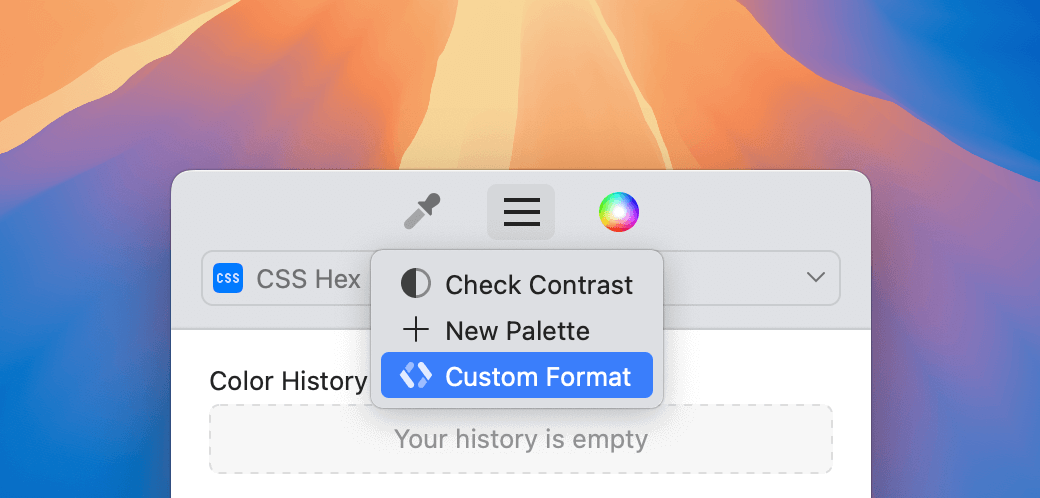
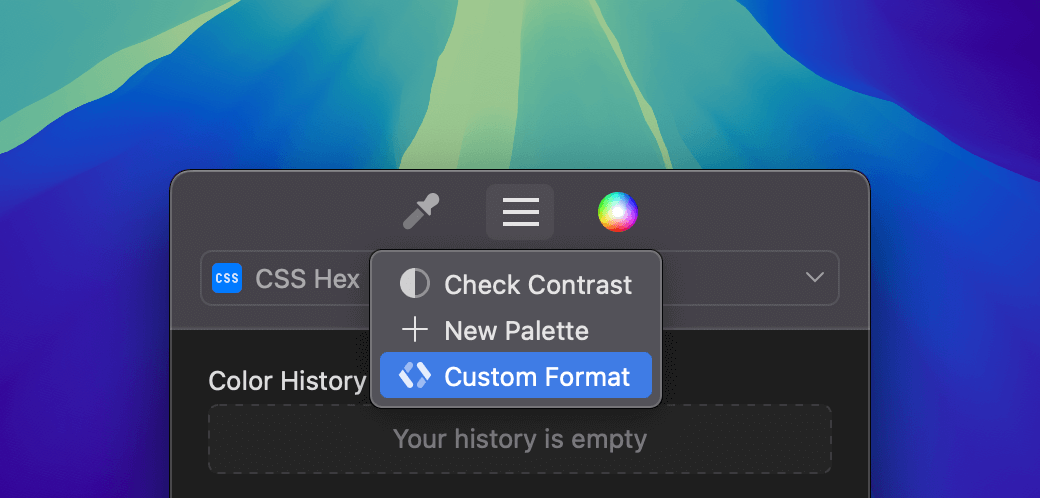 This image shows how to access Custom Format from the Add Menu in the toolbar.
This image shows how to access Custom Format from the Add Menu in the toolbar.
Creating a New Custom Format
When you create a new format, you’ll see the Editor View. This is where you define your format’s structure.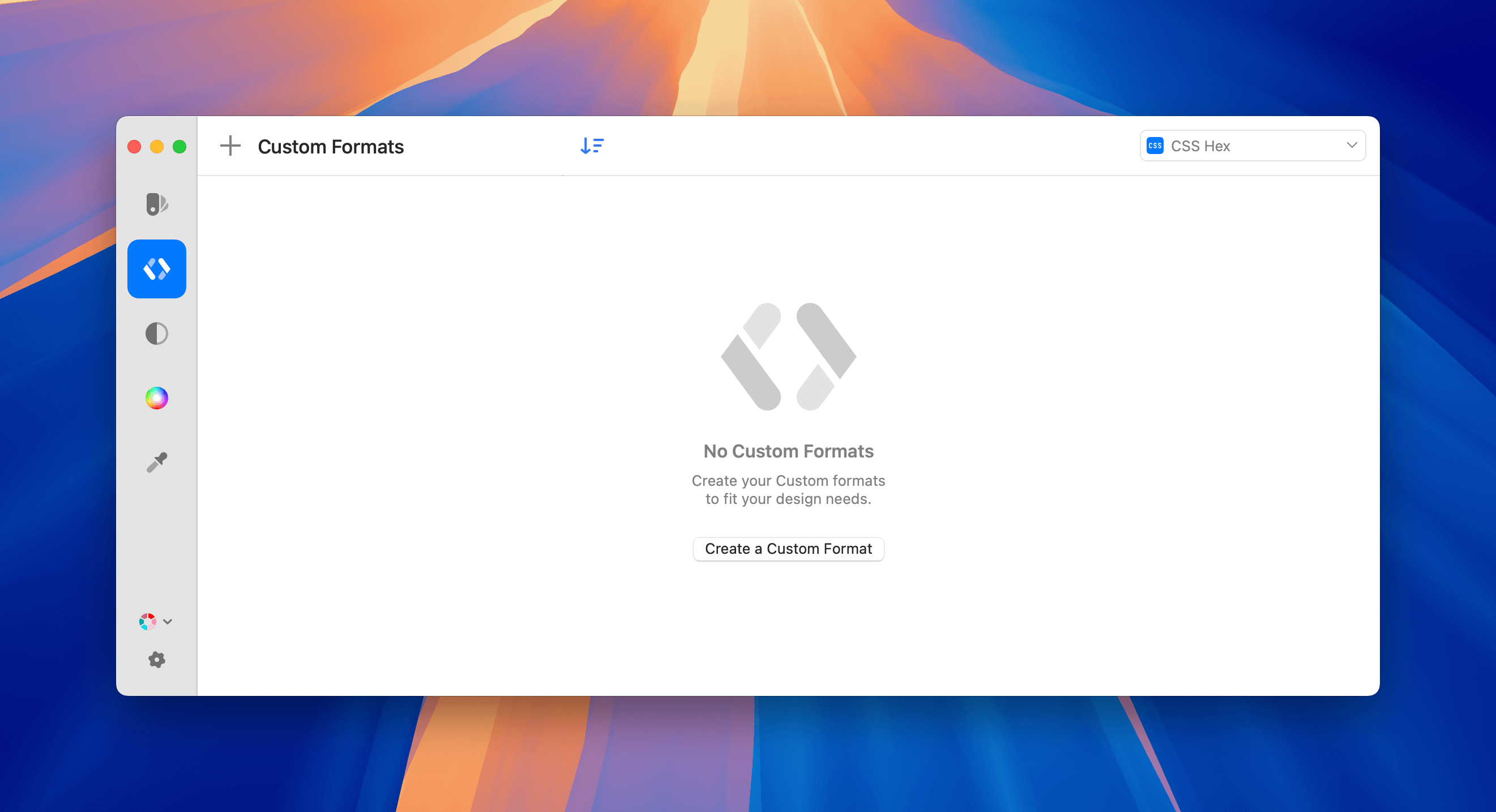
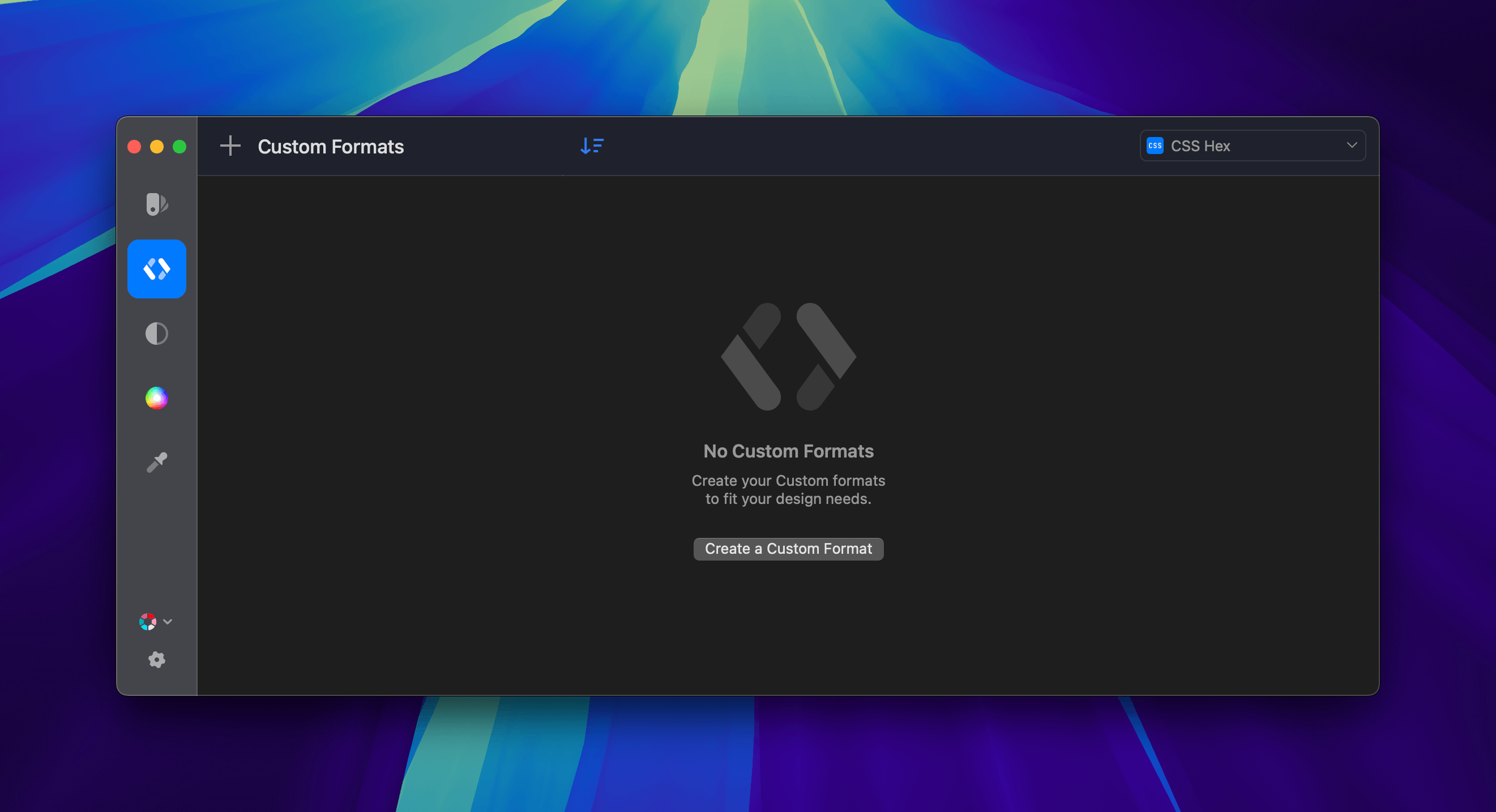 The editor includes:
The editor includes:
- Format Name: Give your format a meaningful name.
- Start With: Choose to create from scratch or based on an existing format.
- Help Menu: Access predefined functions and properties for your format.
- Code Formatter: Organize and indent your code with a click.
Defining Custom Formats
Custom Formats are structured into three sections:- Clipboard: Defines how the color is copied to your clipboard.
- Menu: Defines how the color is shown in Sip’s menu.
- Picker: Defines how the color appears in the picker interface.
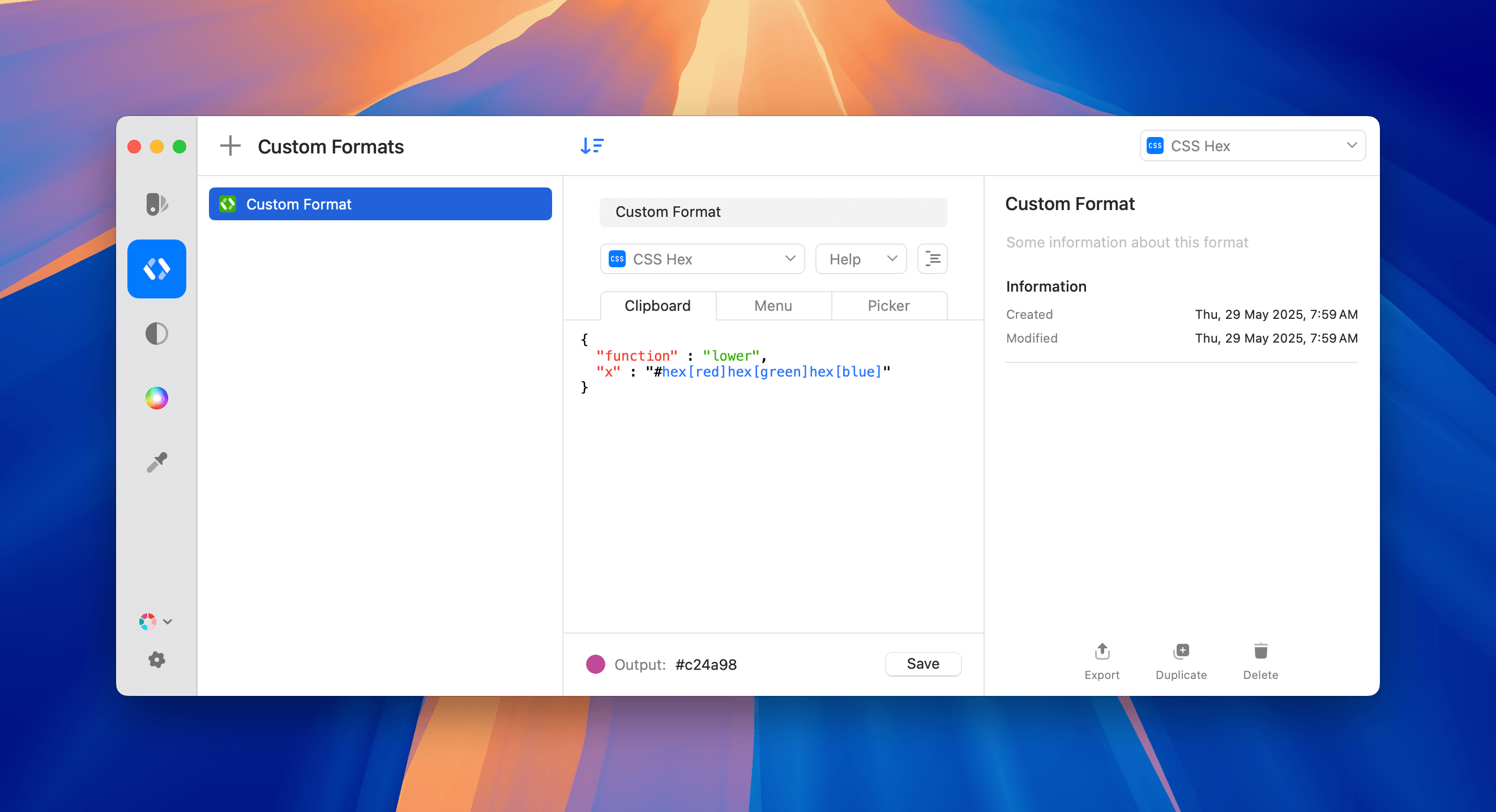
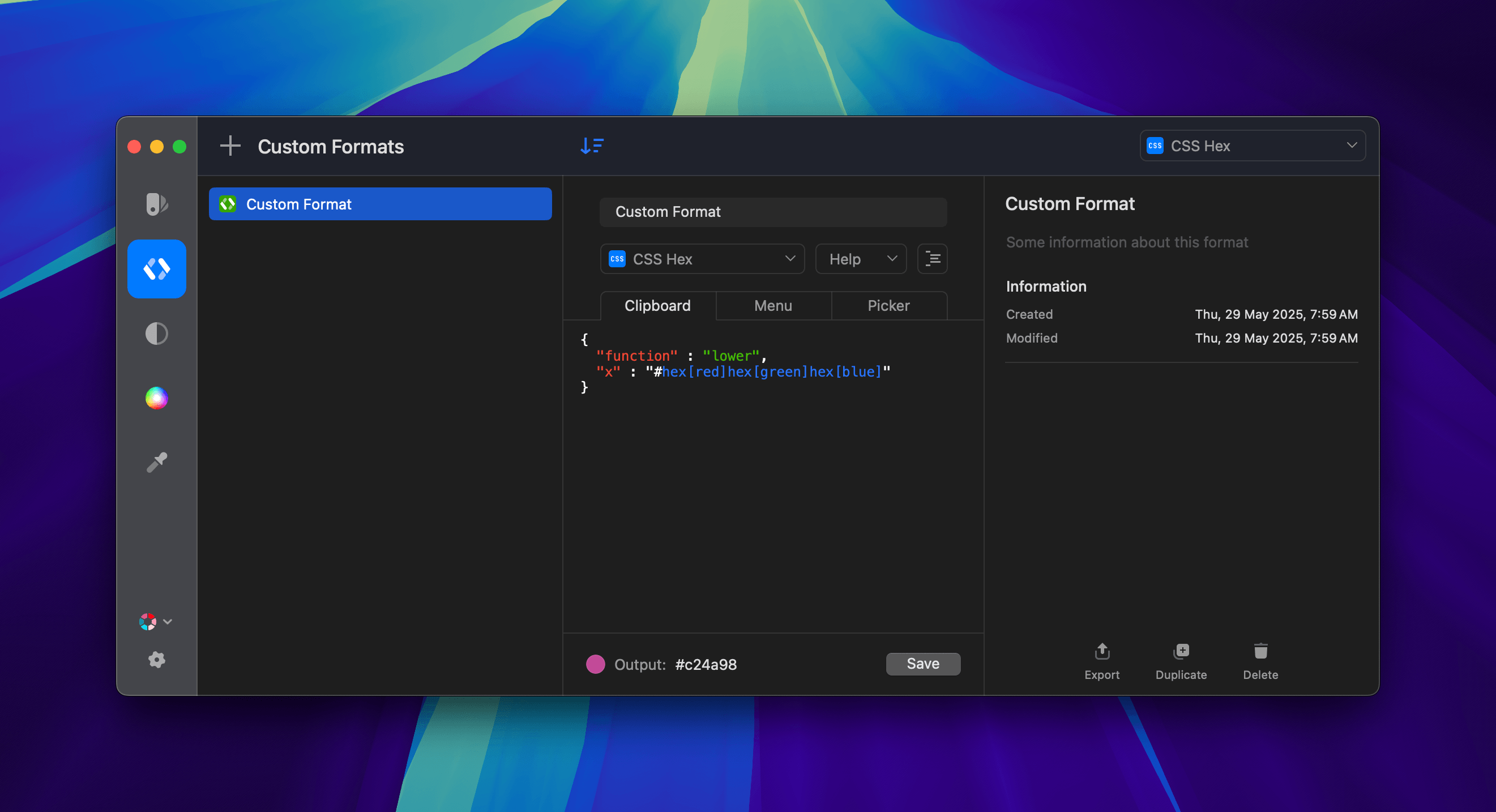 Use the code editor to define these formats. For example:
Use the code editor to define these formats. For example:

