- Added to your Color History.
- Copied to your clipboard for instant use.
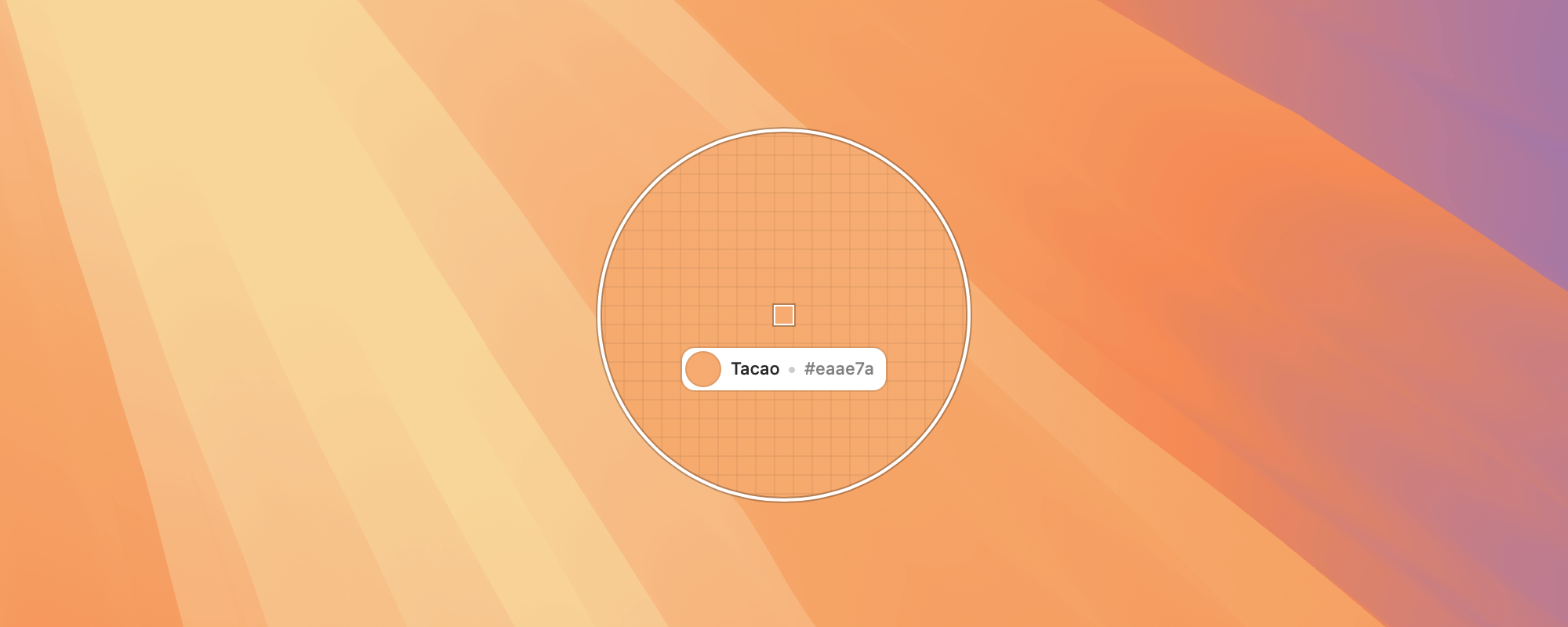
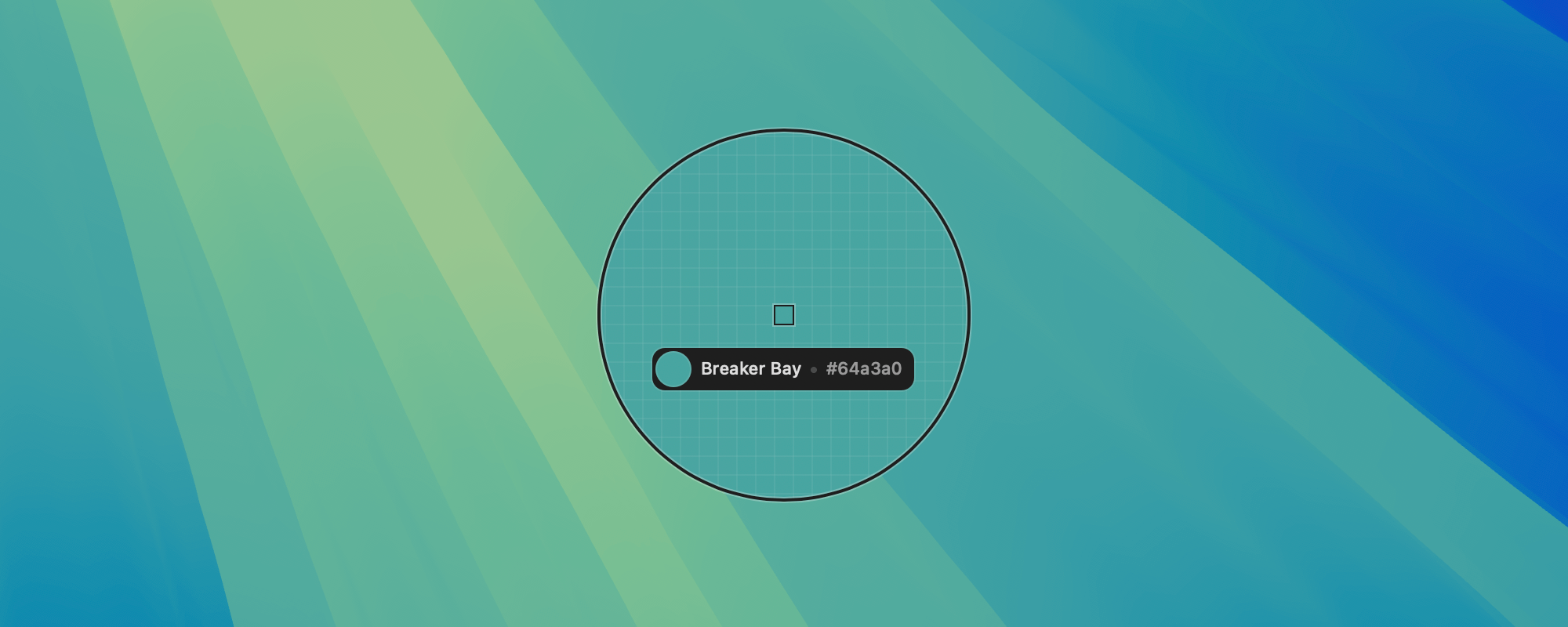
Accessing the Picker
There are several ways to open the Picker:- Click the Picker icon in the Menu Bar.
- Use the Picker icon in the Menu Toolbar.
- Select the Picker from the Main Menu.
- Or use the shortcut: ^⌥⌘ + P.
Customizing the Picker
Adjust the Picker’s appearance to match your workflow:- Change the Picker’s diameter: + / -.
- Adjust the grid size: ⌥ + + / ⌥ + -.
- Two-finger swipe (trackpad or Magic Mouse) up/down to resize.
- Or use ⌥ + two-finger swipe for finer control.
Moving the Picker
- Drag the Picker freely using your mouse or trackpad.
- For precise adjustments, use the keyboard:
- Arrow keys: Move by 1 pixel.
- Hold ⇧ + Arrow keys: Move by 10 pixels.
Picking Multiple Colors & Shortcuts
While the Picker is open, hold the ⌘ key to access shortcuts:- Pick a single color.
- Pick multiple colors.
- Check color contrast.
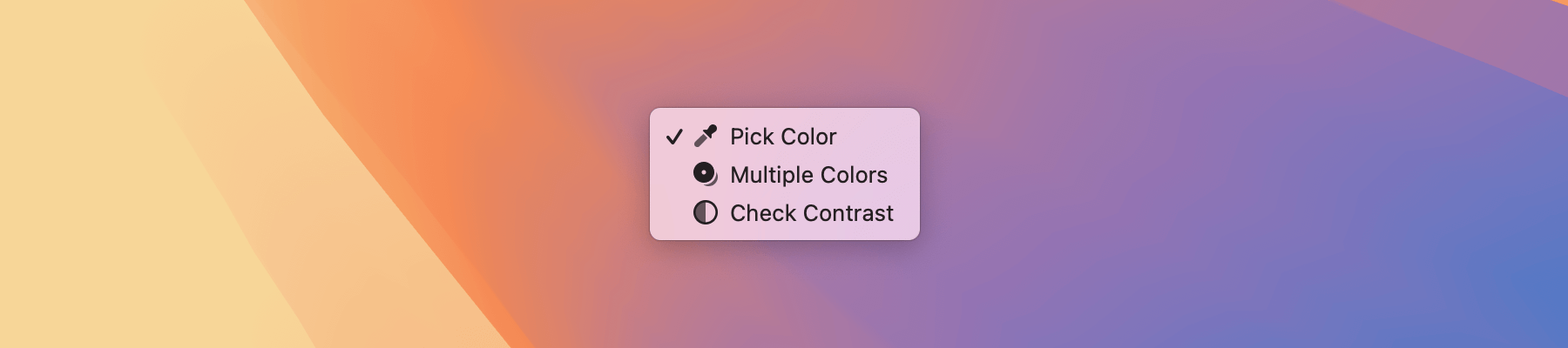
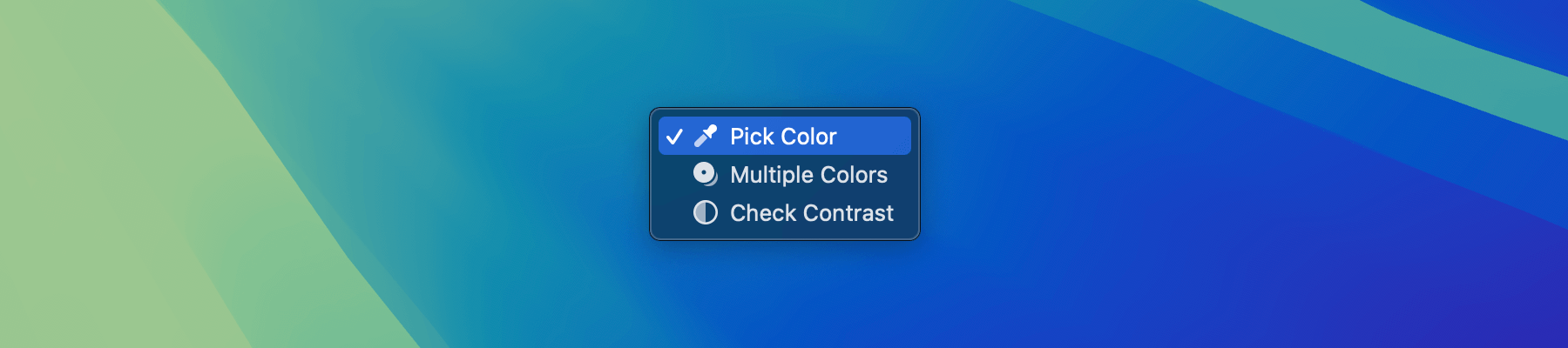
Picker Plugins
When the Picker is open, hold the ⌘ key. If a supported app is detected, you’ll see a Send to software option, allowing you to send the selected color directly to that app.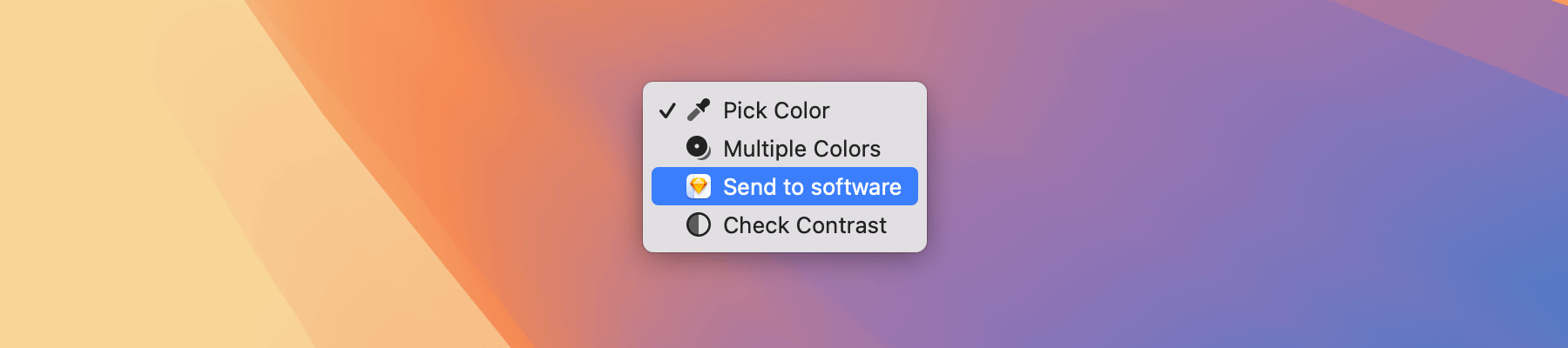
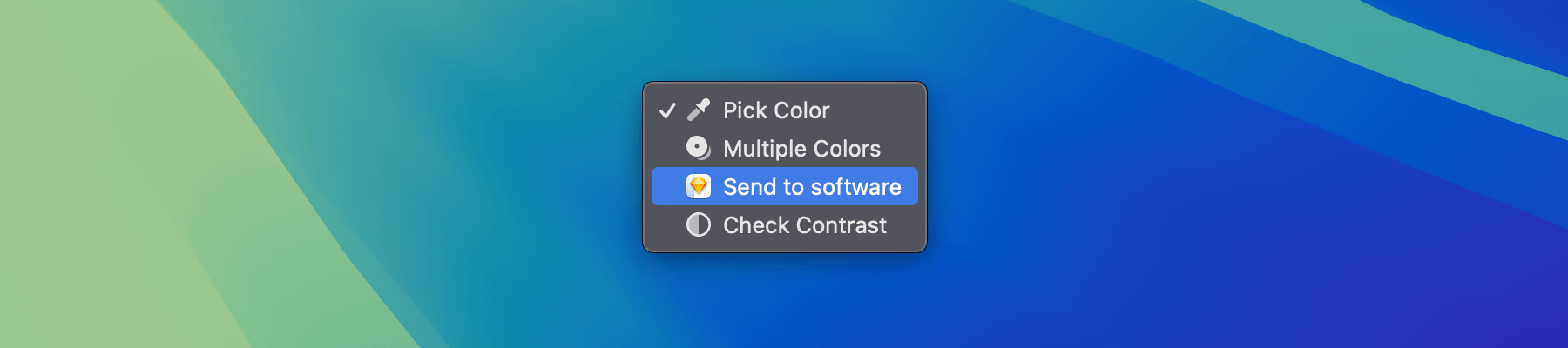
Supported Software
You can send colors directly to:- Illustrator
- InDesign
- Nova
- Photoshop
- Sketch
- VS Code
- Xcode
If your favorite app isn’t listed, let us know at [email protected], we’d love to explore adding support!

