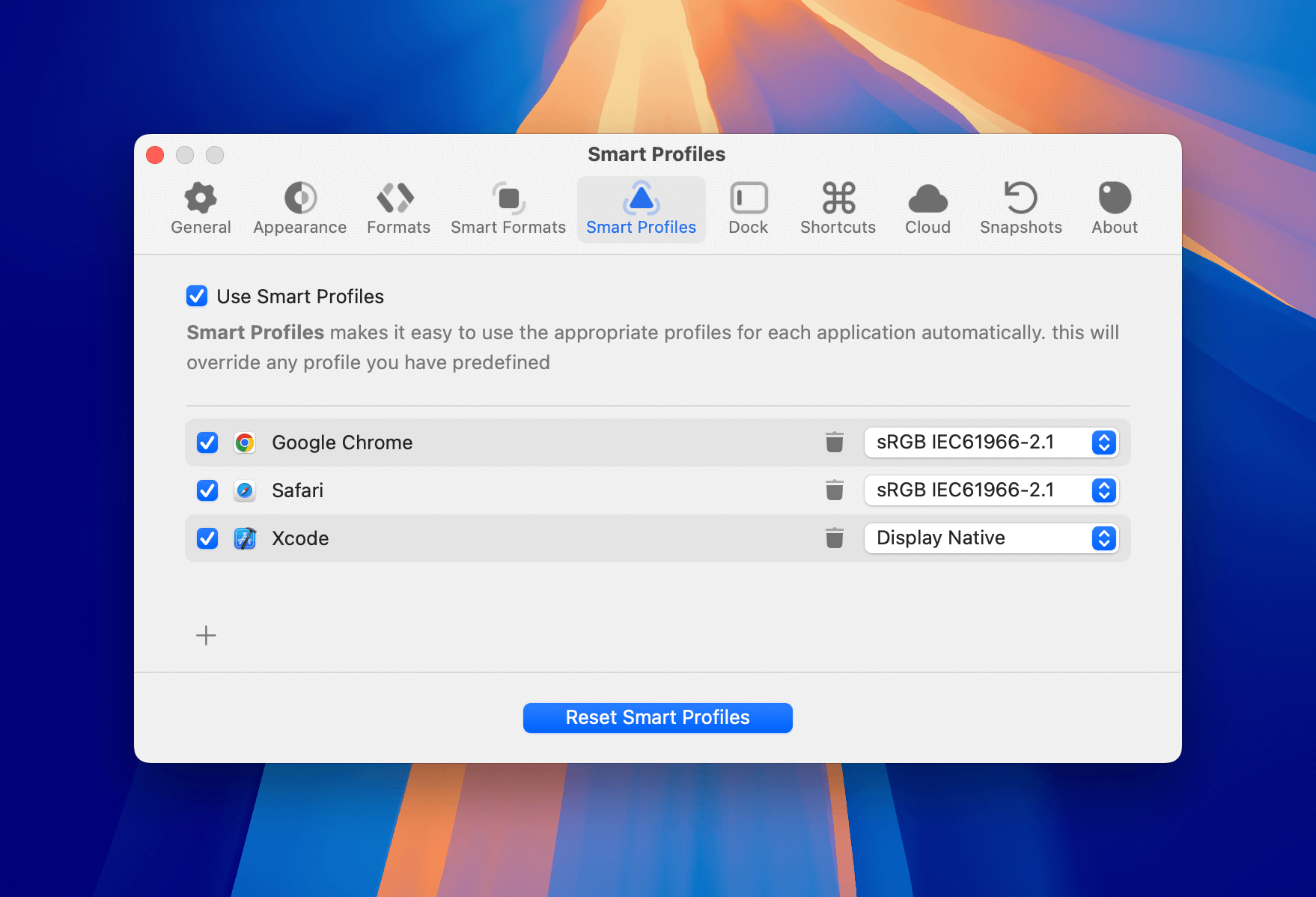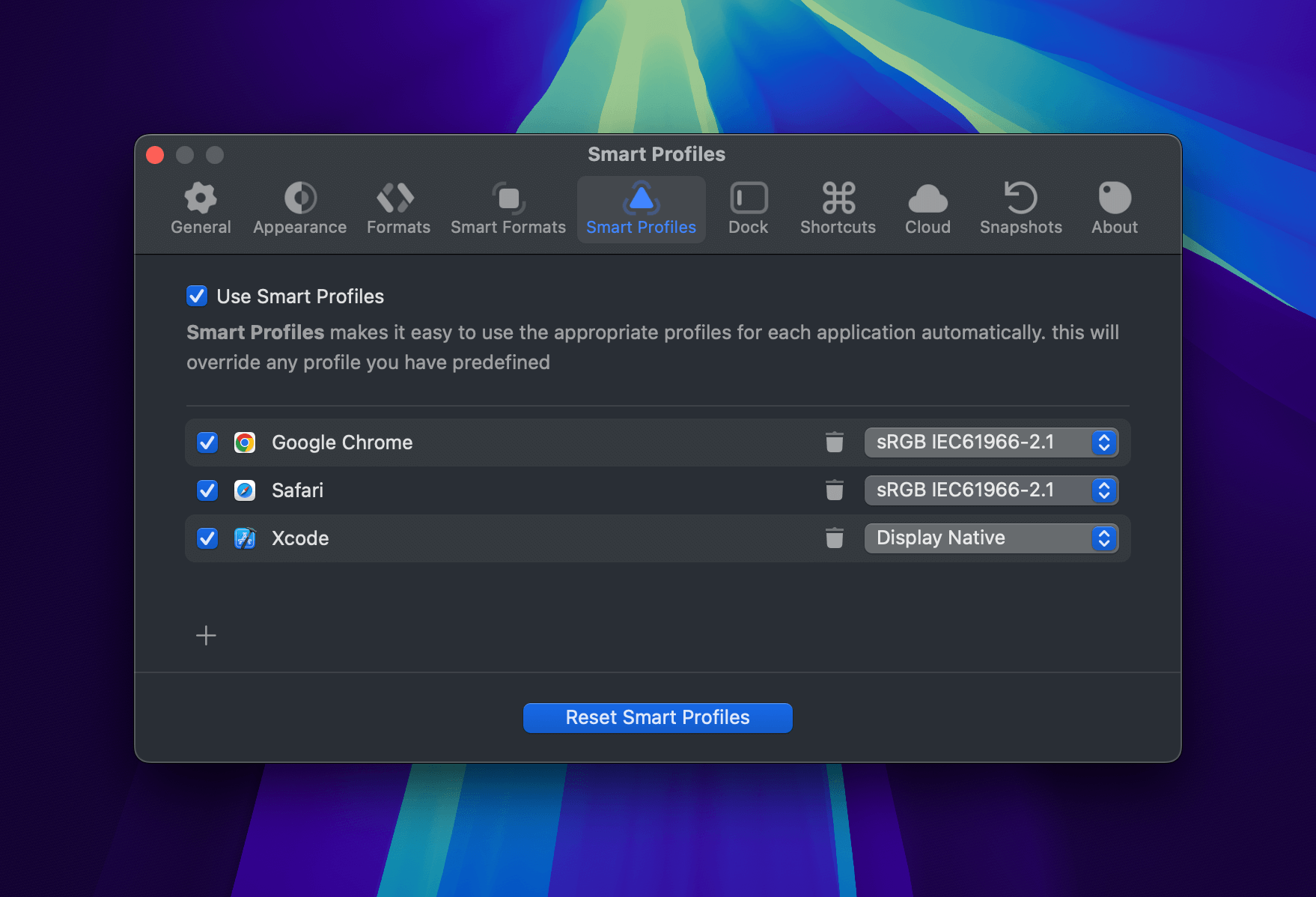Smart Profiles — Context-Aware Color Picking
With Smart Profiles, Sip automatically adapts to the environment you’re working in by applying the correct color profile behind the scenes.
Why Smart Profiles Matter
When picking a color on your screen, the result can vary depending on the color profile of the app or window you’re sampling from:
- Web browsers like Safari and Chrome often use sRGB IEC61966-2.1.
- Native macOS apps like Xcode and Sketch may use Display P3 or Generic RGB.
Without the correct profile, your picked colors may not match what you see in your designs. Smart Profiles solves this by ensuring:
- The correct color profile is applied automatically.
- Your colors are accurate and consistent across apps.
- You save time by letting Sip handle the technical details.
Setting Up Smart Profiles
- Go to Preferences > Smart Profiles.
- Enable Use Smart Profiles.
- Add apps (e.g., Safari, Chrome, Xcode) using the + button.
- Choose the appropriate color profile for each app from the dropdown.
That’s it! Sip will now automatically switch profiles based on where you’re picking colors from.
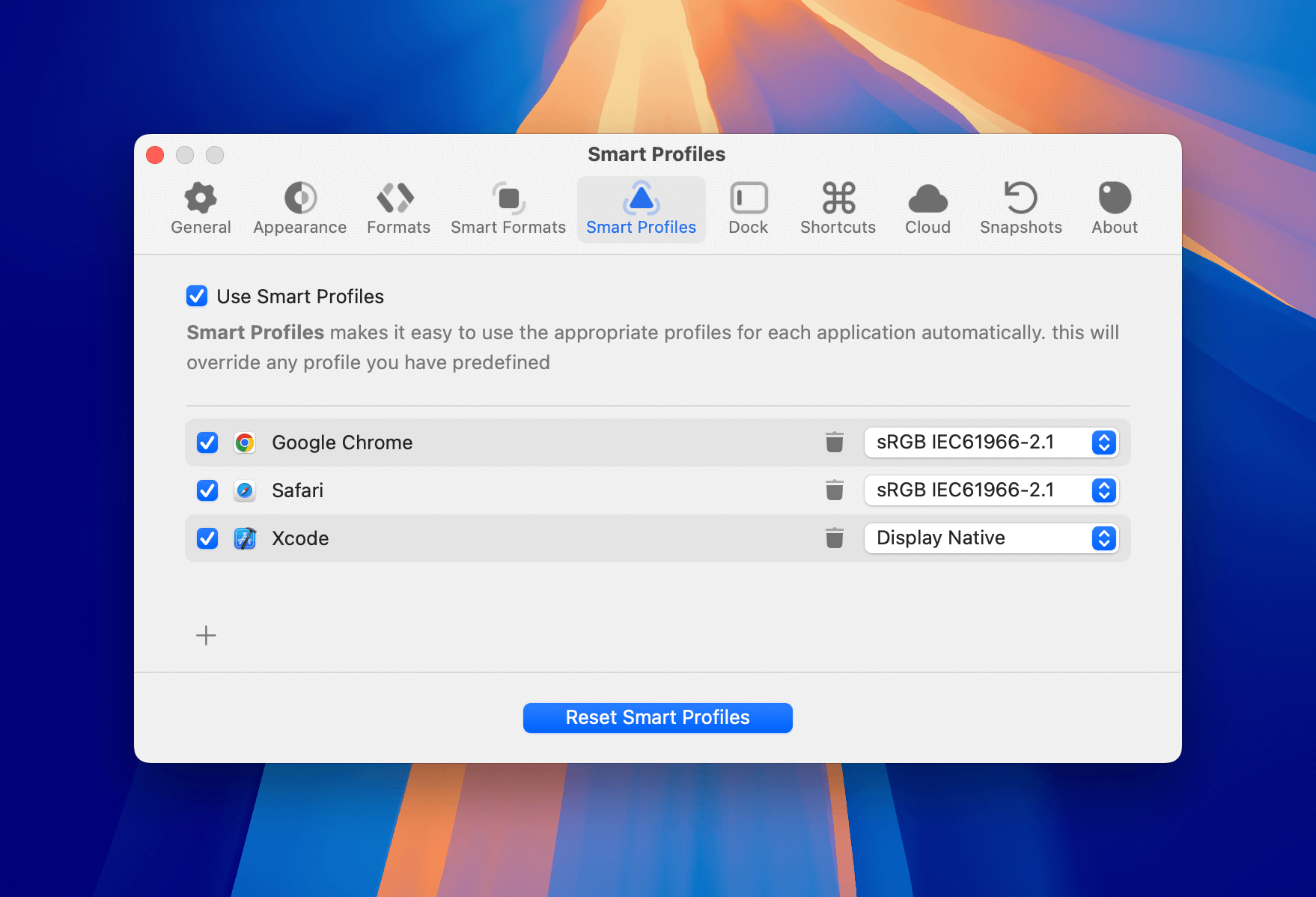
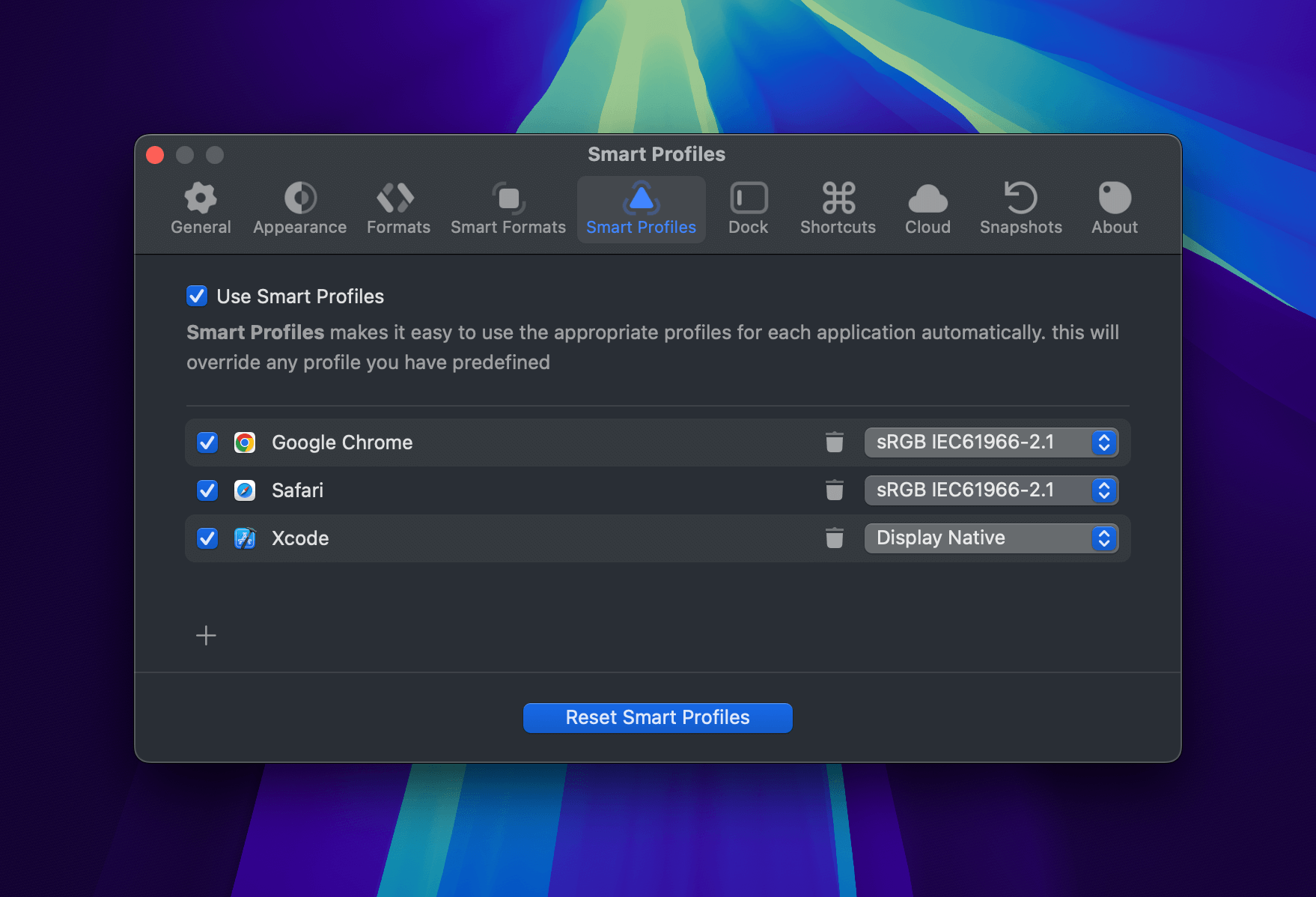
Managing Smart Profiles
- Enable or disable Smart Profiles with the checkbox.
- Add or remove apps as needed.
- Select the desired profile for each app using the dropdown.
- Click the trash icon to remove an app from the list.
Example: Assign sRGB IEC61966-2.1 to web browsers like Safari and Chrome, and Display P3 to Xcode for more accurate color picking.
Resetting Smart Profiles
If you need a fresh start, click Reset Smart Profiles at the bottom of the panel.